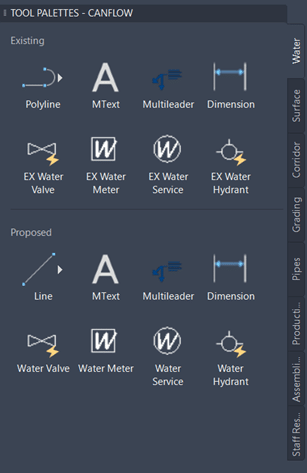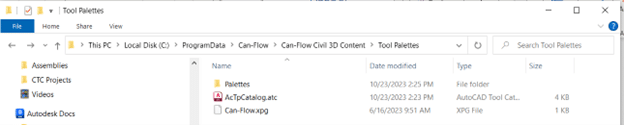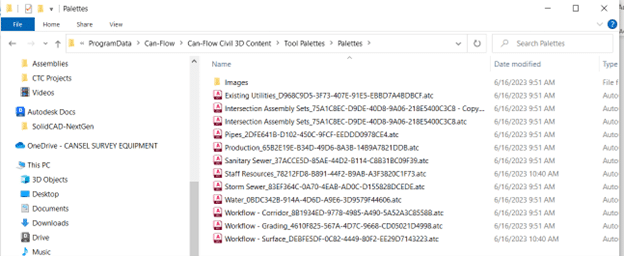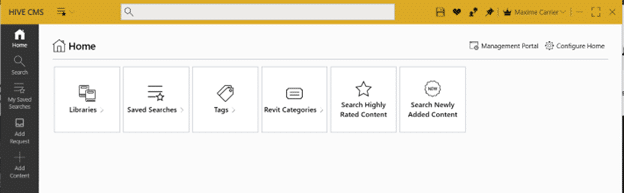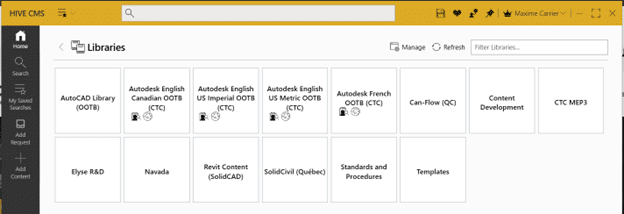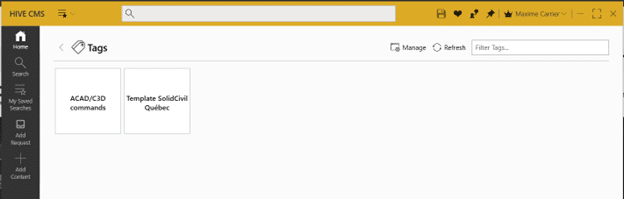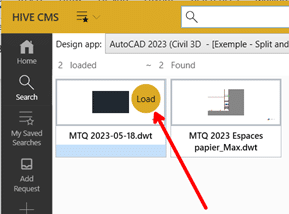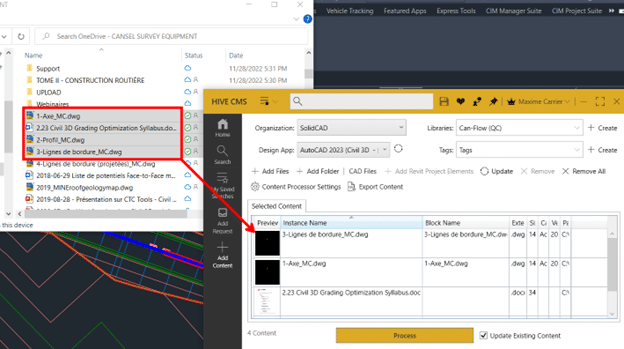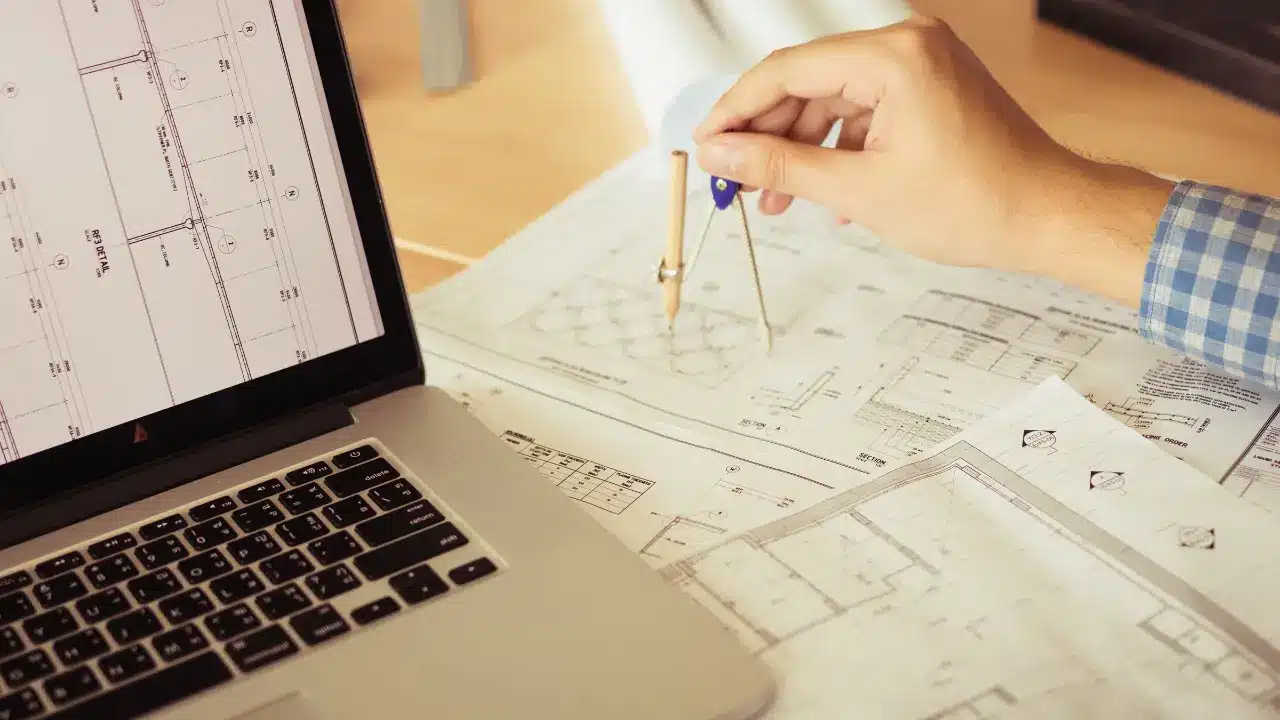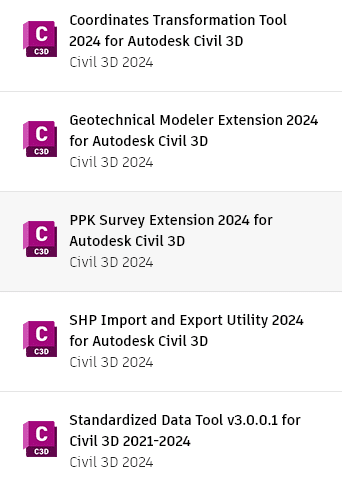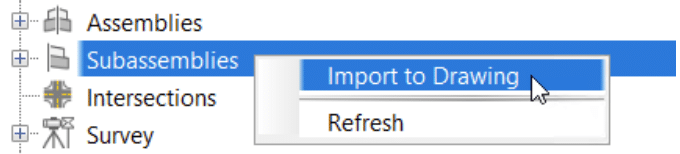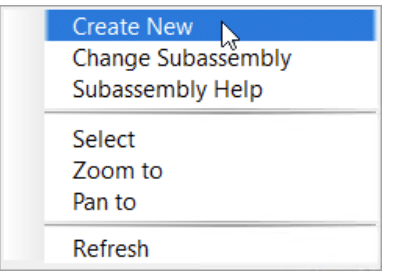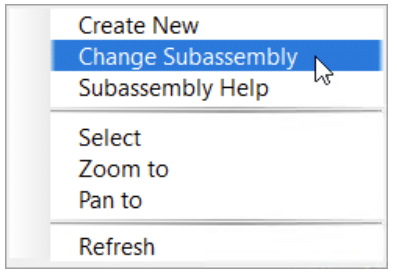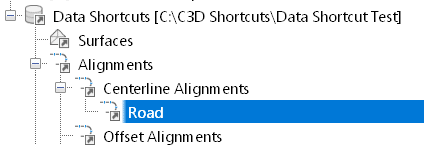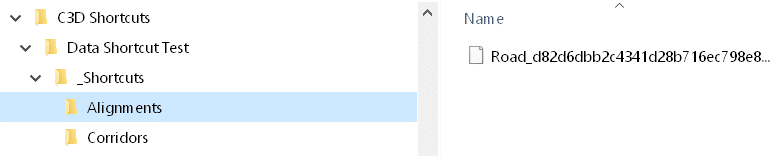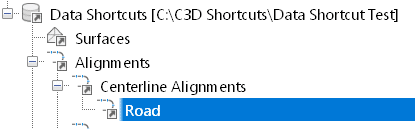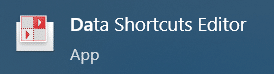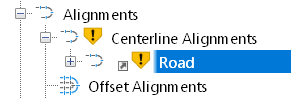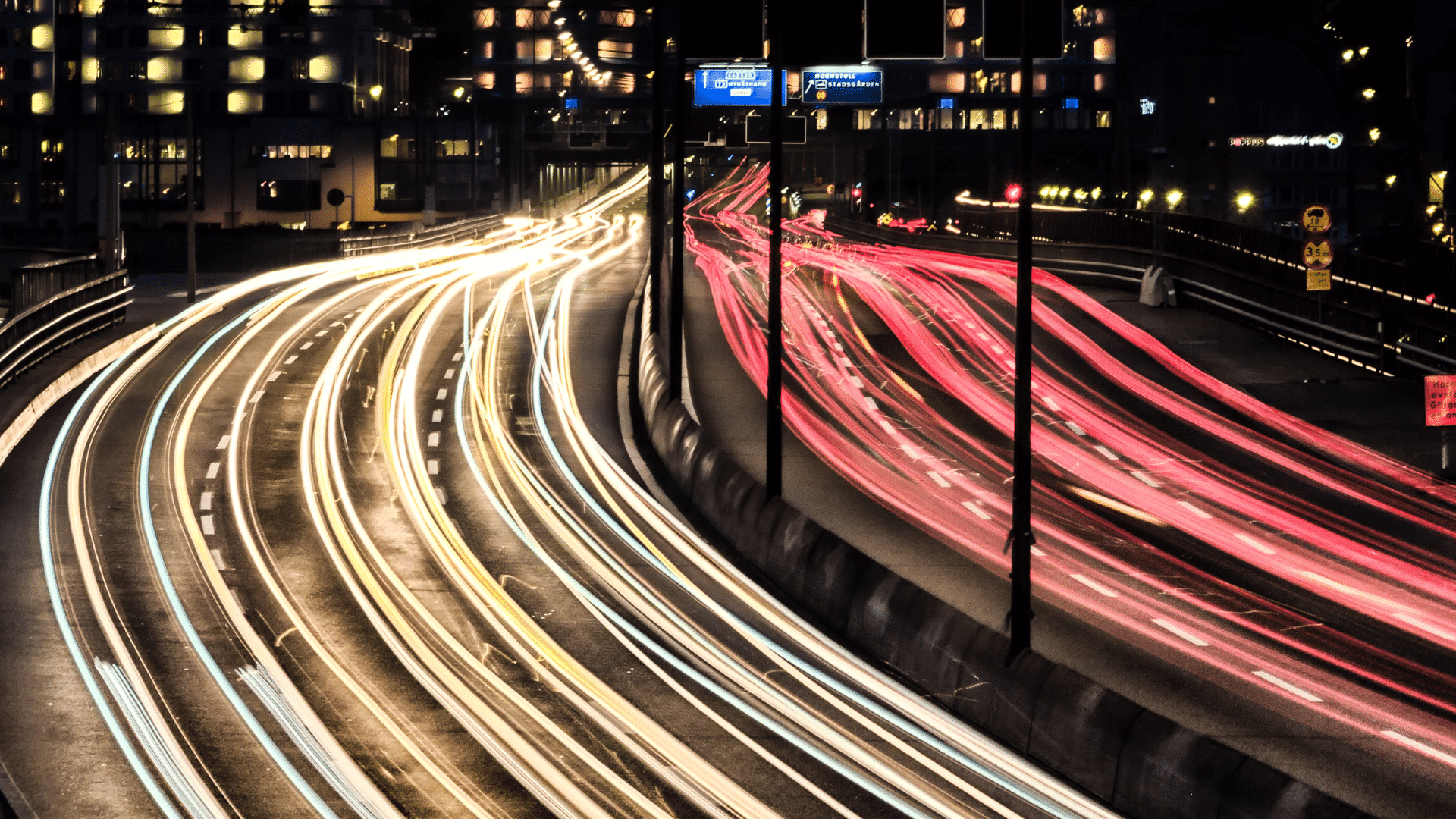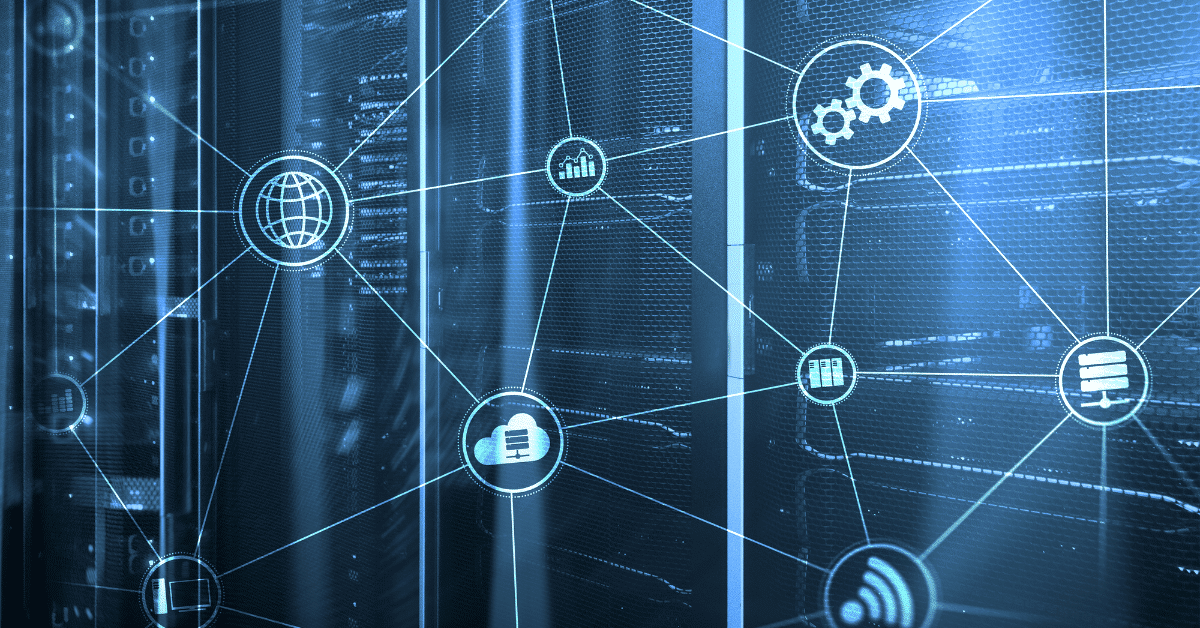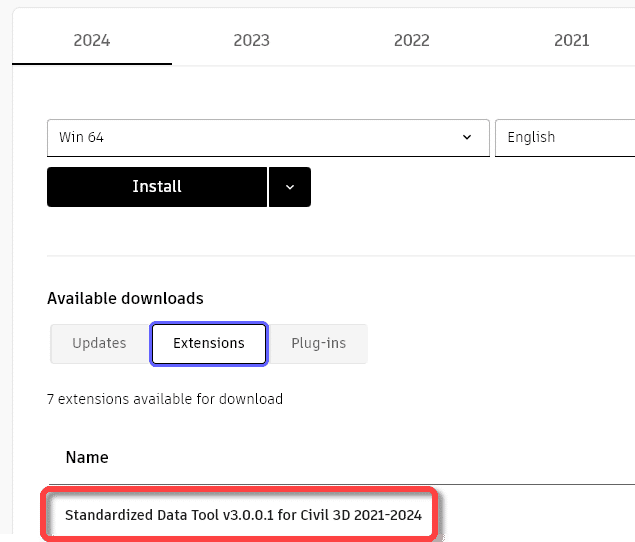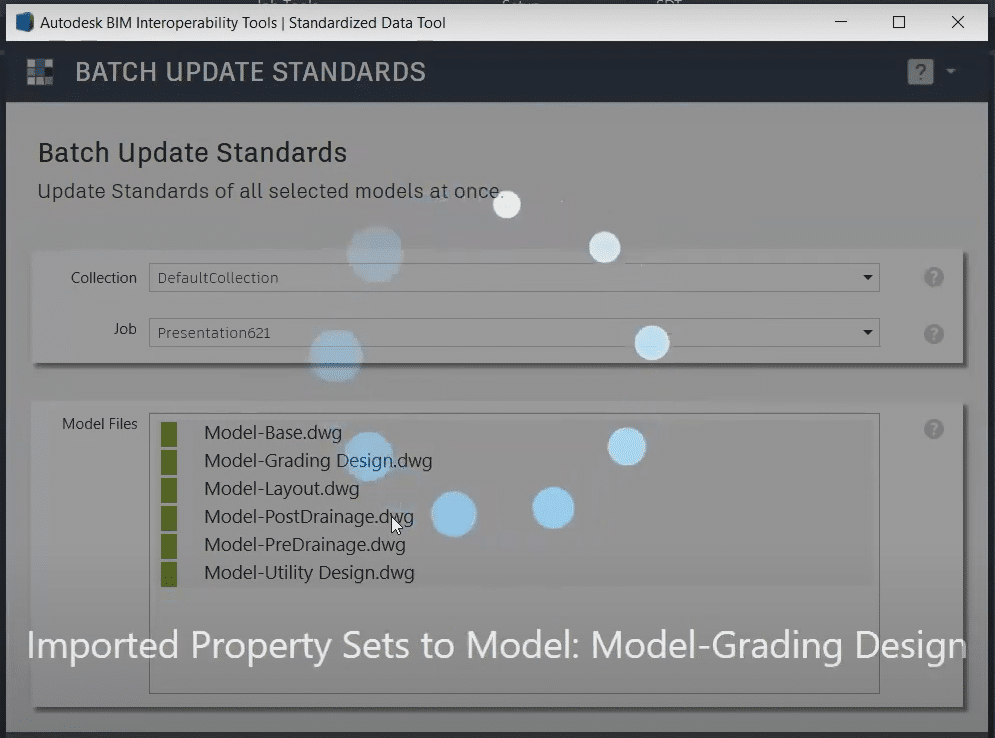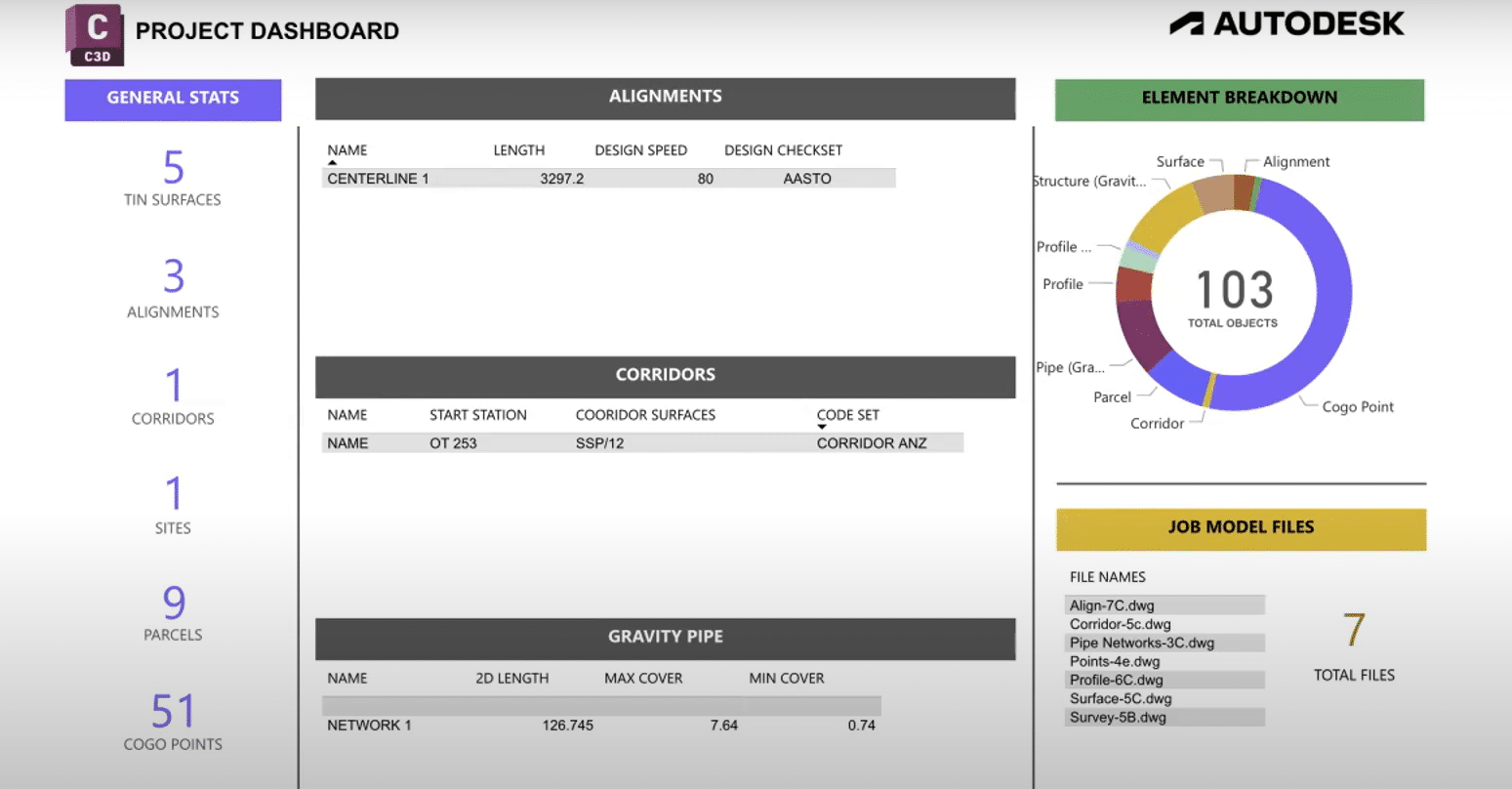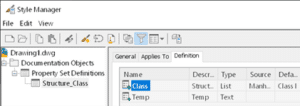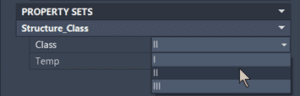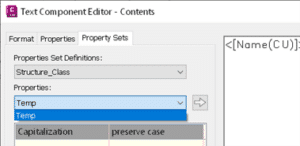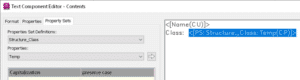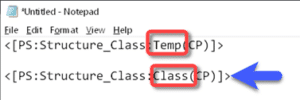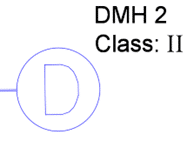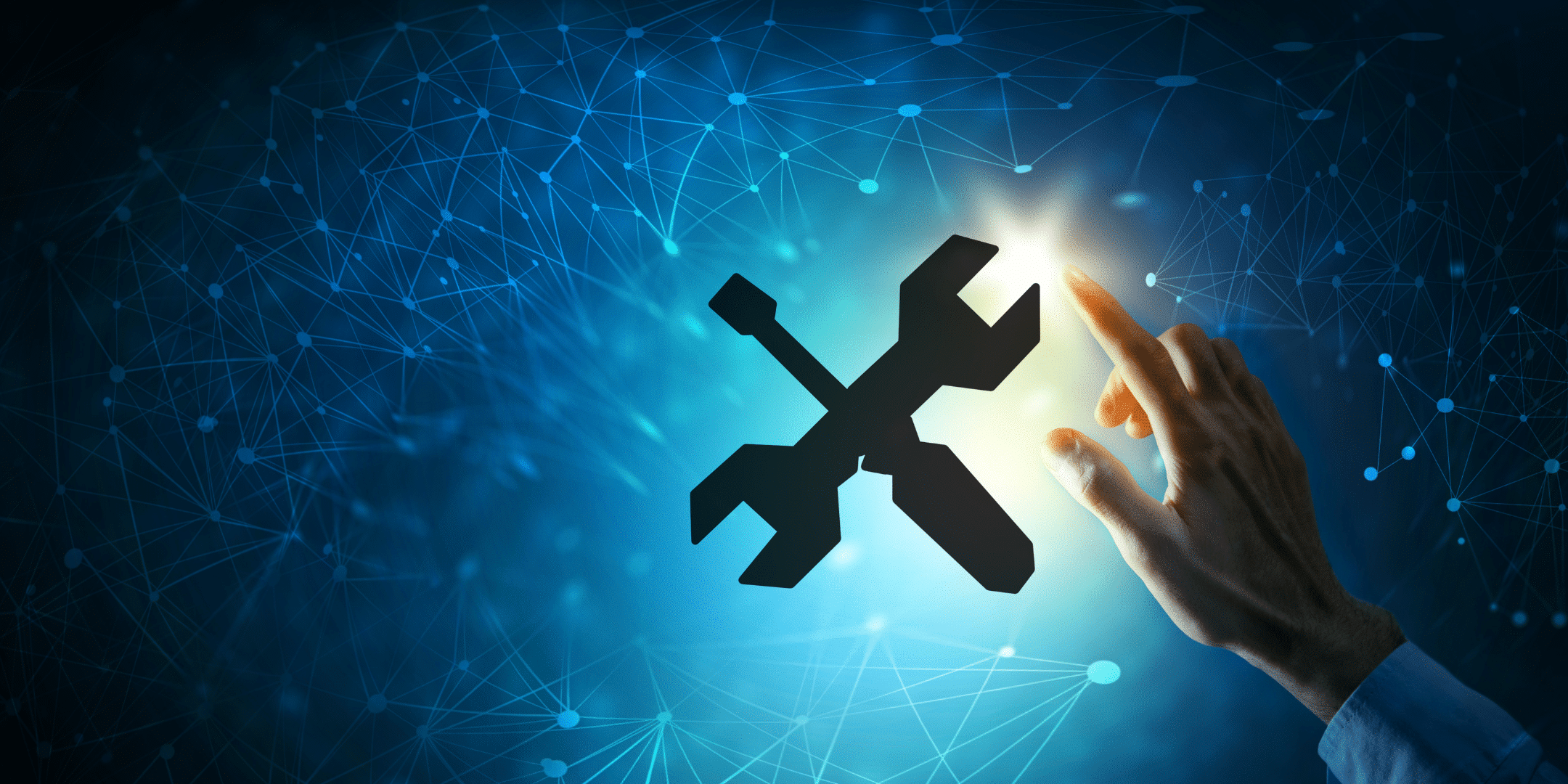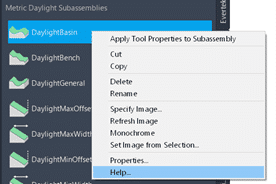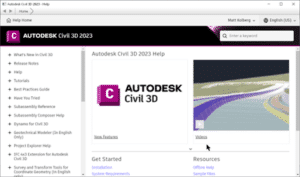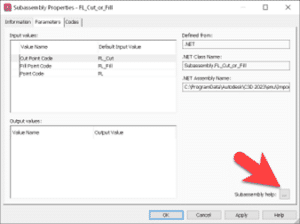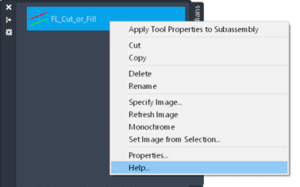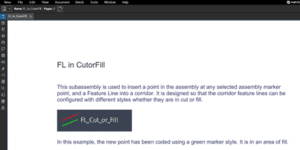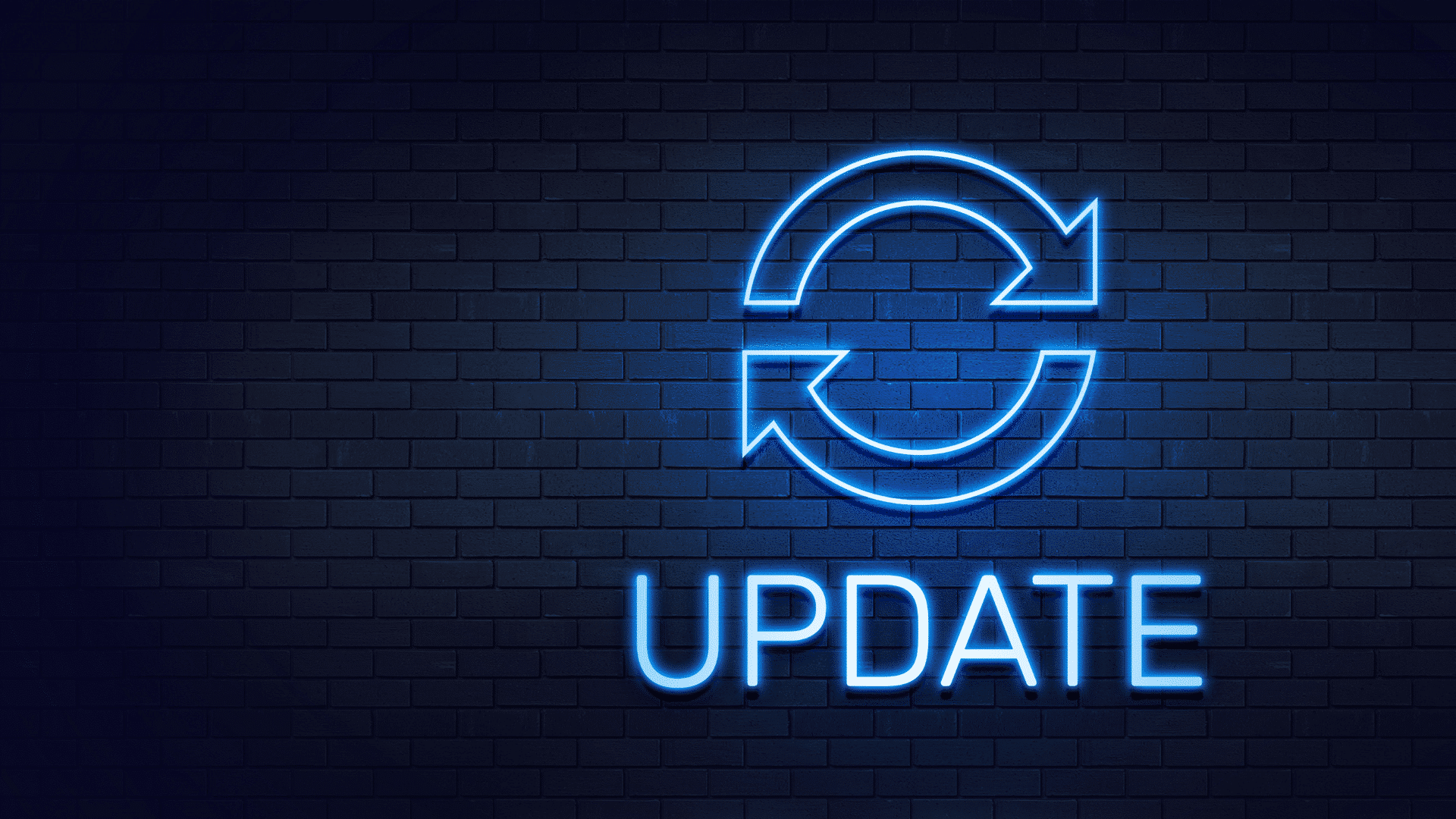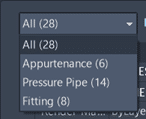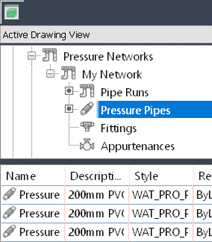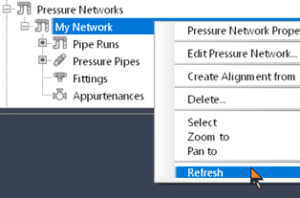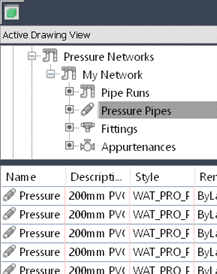As an organization grows, it will navigate through projects of different size and nature. Rules and structures need to be fixed, and when managing engineering data comes into play, engineering and production standards need to be applied.
Within AutoCAD and Civil 3D, an engineering firm, a contractor or a government agency will gather standards through templates, support files, specific symbology for lines, blocks and infrastructure representations (Civil 3D styles and Labels).
The closest thing out-of-the-box to a user-friendly interface to structure these standards is a Tool Palette:
Pros of using a Tool Palette:
- Drag-and-dropping objects in the tool palette is an easy way to bring in some content (mainly AutoCAD but limited to assemblies for Civil 3D).
- Buttons can launch complex commands, scripts and lisp routines.
Cons of using a Tool Palette:
- Limited in terms of Civil 3D objects integration.
- Launching “non-AutoCAD” files from the command demands complex command buttons, with proper mapped drive on a server (i.e.: Word/PDF documents containing design standards shared to the whole Team) and are near impossible to launch from a cloud data connector (i.e.: OneDrive, Google Drive, and even Autodesk Construction Cloud).
- No search engine is available to sift through growing amounts of standards, commands and files that could scale up with your growing organization as time goes on.
- Deployment across an organization is extremely complex, due to Tool Palette “obscure” ties in a user profiles and file structure. Same goes for updating your standards over time.
For example, here’s the first level of Tool Palettes file’s structure:
And here’s the second level of Tool Palettes file’s structure:
Hive CMS is a desktop application that will solve these issues, leveraging a cloud system to easily share your CAD standards and design files (AutoCAD, Civil 3D and non-drawing-based files).
Developed by CTC Software, Hive supports organizations to share content via a cloud platform, completely compatible with supported versions of AutoCAD and Civil 3D. Among the different types of shareable content, you will find:
- AutoCAD Blocks,
- AutoCAD/Civil 3D Commands (handling all other kind of object creation and more),
- Civil 3D object styles and labels,
- Civil 3D assemblies,
- Templates,
- Lisp routines and script files,
- Non-drawing-based files (basically every other types of files like Office files, PDF, PKT, and so forth).
Hive stores these elements in libraries, as shown in the Hive CMS main interface:
And then browsing through the different libraries your organization WANTS you to see and work with.
As you are connecting in your CTC account, Hive CMS filters what shareable content your CTC Account administrator has given you access to. Depending on the “contribution” level you have access to, you can add, manage and assign “tags” that are basically extra metadata that will help your team search and filter through your shared content.
Here’s some tags as an example:
The search engine from Hive CMS is extremely powerful, helping you sift through your organization ever-changing and ever-growing standards. The Filter menu allows you to do some advanced search using content name and metadata, and even save it for further uses (for you or for your entire organization).
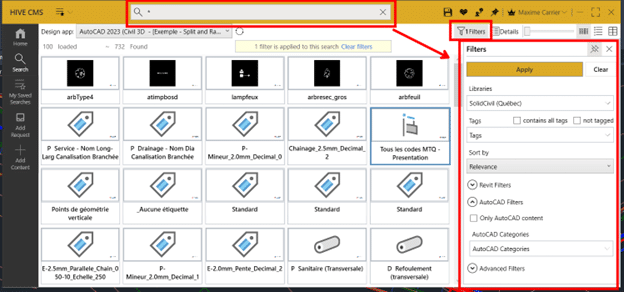
o use a piece of content, just click it from the Hive CMS interface and it will launch in your currently opened drawing or will add itself to your current drawing (for Civil 3D styles and labels), ready to be used.
To launch a file, like a new drawing from a template or opening a PDF document in your default application, just click it from your library:
While there are some subtilities to upload content to your libraries (not covered in this blog), uploading files in Hive CMS is done as easily as drag-and-dropping your files from Windows File Explorer to the “Add content” tabular editor, assigning a Library (and appropriate Tags) and clicking the Process button.
In conclusion, the Hive system will help your organization to better support your CAD and Civil teams with scalable tools that are easily shared and covering any needs you want from a custom user interface, a custom Tool Palette and so much more. Hive makes your standard deployment easier, safer and way more user-friendly for everyone involved (administrators, superusers and users alike).