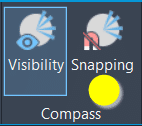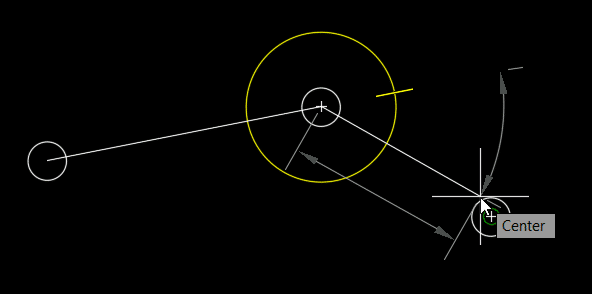L’article de blog d’aujourd’hui présentera des outils spécialisés à l’arpentage, accélérant d’une part la production de vos plans dans Civil 3D et d’une autre part l’élaboration de vos gabarits. Nos objectifs :
- Vous offrir une plus grande liberté dans la manipulation de vos levés terrains.
- Transformer des heures en étiquetage de plans à quelques minutes par automatisation.
- Créer et mettre à jour rapidement vos gabarits d’arpentage à l’aide d’éditeurs tabulaires.
Côté outils de production, nous utiliserons Feature line to Alignment, Survey Sweeper, Point File Converter et Label Genie de la suite d’outils CIM Project développée par CTC Software.

Côté outils pour création et gestion de gabarit, nous utiliserons le panneau Survey Template Manager de la suite d’outils CIM Manager développée par CTC Software.

Plus grande liberté à manipuler vos levés terrains
La suite CIM Project comprend quelques outils pour manipuler votre donnée du terrain, comblant quelques manques des outils par défaut de Civil 3D. Deux d’entre eux sont d’ailleurs gratuits (restent accessibles après la fin de la version d’essai), soit Feature line to Alignment et Survey Sweeper.
Feature line to Alignment est un outil simple qui permet de convertir une ligne caractéristique de terrain ou une figure topographique vers un Axe avec ligne de profil en long basé sur les élévations de la ligne. Cette option de conversion peut être très pratique pour produire des vues de profil d’un levé terrain sans passer par la création de surfaces 3D, ou de convertir rapidement un centre-ligne de route levé en alignement pour produire un nouveau design.
(Voir la vidéo explicative, en anglais)
Survey Sweeper sert activement les utilisateurs des bases de données topographiques, en donnant une option pour supprimer simultanément des points et des figures topographiques dans un dessin et dans la base de données auxquelles ils sont liés. Les correctifs sur les points topographiques et figures dans un dessin créent des doublons dans la base de données, en gardant une copie de la donnée « erronée », et sont réinsérées dans le dessin si on réimporte les données. Il est donc très pratique de nettoyer tout d’un coup, en un seul bouton.
(Voir la vidéo explicative, en anglais)
Point file converter permet de faire une conversion des levés terrains exportés en ASCII (ex.: en format TXT, ASC, CSV, etc.) pour passer ces points d’une liste de codes de points à une autre. À partir d’une table de transition, éditable par l’utilisateur, il est possible de convertir n’importe code ponctuel ou linéaire dans un autre système. En d’autres mots, cette fonction est un outil de « recherche et remplace » hyperefficace pour passer de vos standards de levés à celui d’un client.
(Voir la vidéo explicative, en anglais)
Automatiser votre étiquetage de plans
L’étiquetage fait partie intégrante du processus de mise en plan.
En arpentage légal, on indique :
- Les mesures de surfaces et périmètres d’un lot;
- L’orientation et la longueur de segments limites de lots;
- Des points cotés sur une surface;
- Des cotes d’élévation sur des courbes de niveau.
En arpentage de construction, on souhaite identifier :
- Des glissières;
- Des murs de soutènements;
- Des points de repères ainsi que leur position par rapport au chaînage d’un axe routier.
Peu importe votre branche de l’arpentage, l’étiquetage est un processus manuel lourd et répétitif, mais nécessaire pour produire un plan clair.
Label Genie permet d’écourter l’application manuelle d’étiquettes en automatisant leur processus de placement.
Par son « filtrage par calque », cette fonction peut appliquer « en masse » des étiquettes Civil 3D en utilisant les styles d’étiquettes de vos standards. Alternativement, des étiquettes personnalisées en MTEXTE d’AutoCAD pourront aussi être produits sur des objets normalement non-couverts par Civil 3D, comme les profils types et les polylignes. Toute étiquette produite par Label Genie est dynamique et annotative, comme toute étiquette de Civil 3D.
Label Genie peut placer des étiquettes sur le dessin courant et/ou tout autre dessin au choix, étiquetant en option les références externes associées. Dans le cas d’un étiquetage sur plusieurs dessins en simultané, Label Genie tient toujours en considération le dessin courant pour les options de styles de textes et d’étiquettes, et copiera les éléments nécessaires afin de les appliquer dans les autres dessins sélectionnés.
Sur le plan de l’application automatisée des étiquettes, l’utilisateur peut faire des combinaisons très variées d’objets « cibles » et de d’objets « sources ». Par exemple, il est possible de placer des étiquettes de surface, comme de points cotés ou de pente, à tous les vertex ou les centres de segments de toutes les polylignes sur un calque donné. Les possibilités de combinaisons sont innombrables.
De plus, si votre dessin évolue, on peut simplement « mettre à jour » les étiquettes spécifiées pour remplacer les étiquettes obsolètes avec de nouveaux emplacements ou un nouveau contenu, en évitant un nettoyage à grande échelle.
(Voir la vidéo explicative, en anglais)
Créer et mettre à jour rapidement vos gabarits d’arpentage
Avec Survey Template Manager, vous pouvez gérer vos jeux d’identificateurs de description (liste liant vos codes de points à vos styles de points) et vos préfixes de figures (base de données liant vos codes de points à vos styles de lignes) dans une grille Excel.
Ces grilles Excel incluront des listes déroulantes avec toute information nécessaire à bâtir ou modifier ces listes (styles, calques, étiquettes, etc.), dans un environnement beaucoup plus pratique que celui proposé par Civil 3D, permettant de copier/coller, modifier ET supprimer en masse les lignes des grilles. Les grilles peuvent ainsi être modifiées dans Excel et réimporter via Survey Template Manager dans Civil 3D pour créer de nouvelles listes ou mettre à jour des listes existantes.
(Voir la vidéo explicative, en anglais)
Conclusion
Les outils pour arpenteur des CIM Project et CIM Manager nous offrent une plus grande liberté dans la manipulation et l’étiquetage de nos levés terrains, et sauvent un temps considérable aux utilisateurs en réduisant les manipulations répétitives sur l’étiquetage et la gestion de leurs gabarits. Peu importe la taille, la complexité ou l’évolution dans le temps de vos plans de levés terrains, ces outils spécialisés vous permettront d’adapter très rapidement à l’évolution de vos projets. Vos dessinateurs et chargés de projet vous en remercieront!
Pour en savoir plus sur la suite d’outils CIM Project de CTC Software :
https://www.ctcsoftware.com/product/cim-project-suite-2021/
Pour en savoir plus sur la suite d’outils CIM Manager de CTC Software :
https://www.ctcsoftware.com/product/cim-manager-suite-2021/
Vous trouverez également, au lien suivant, nos webinaires francophones en génie civil et infrastructures :
https://www.youtube.com/playlist?list=PLAhehuVvm9ky6D0jDNPuUd0JQelxgv3i3

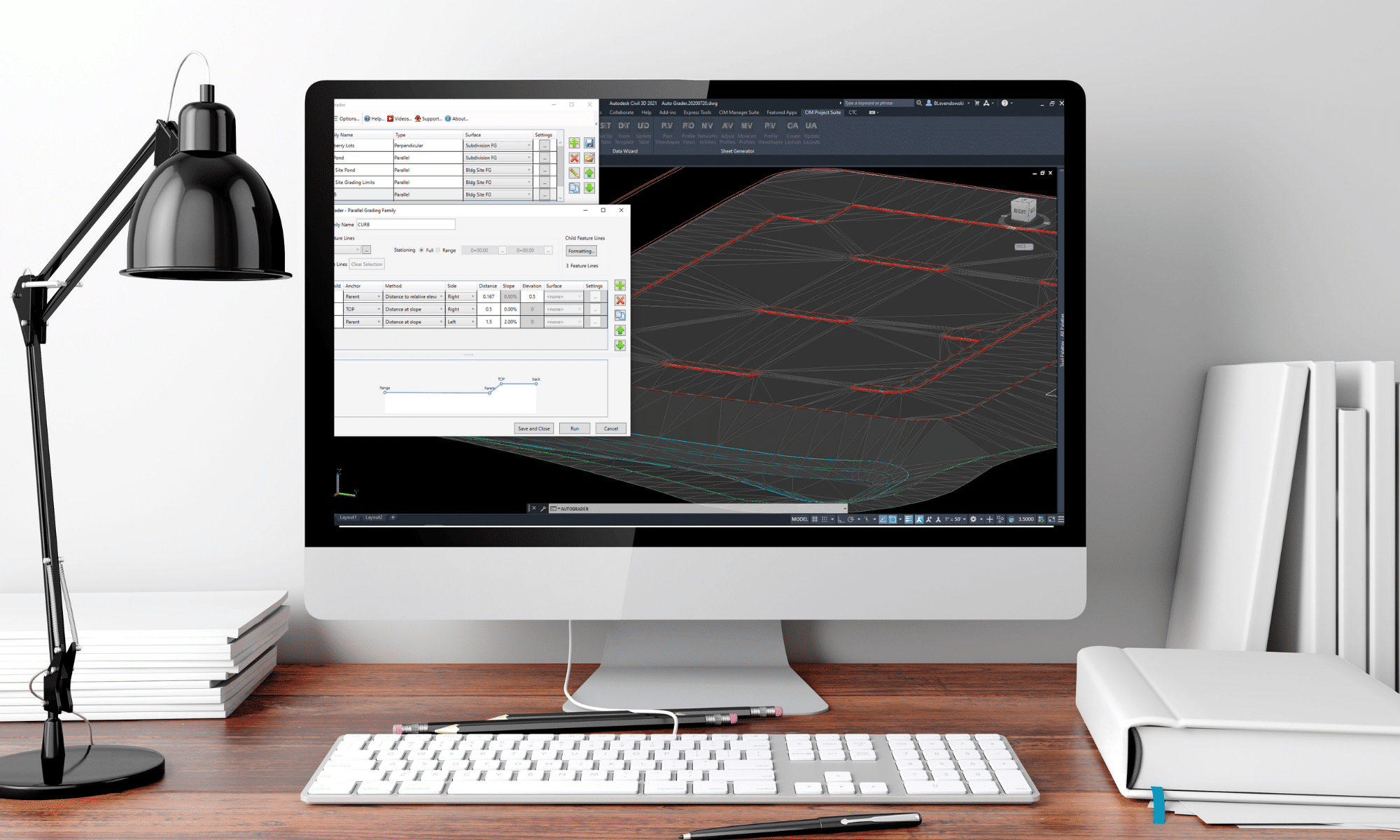

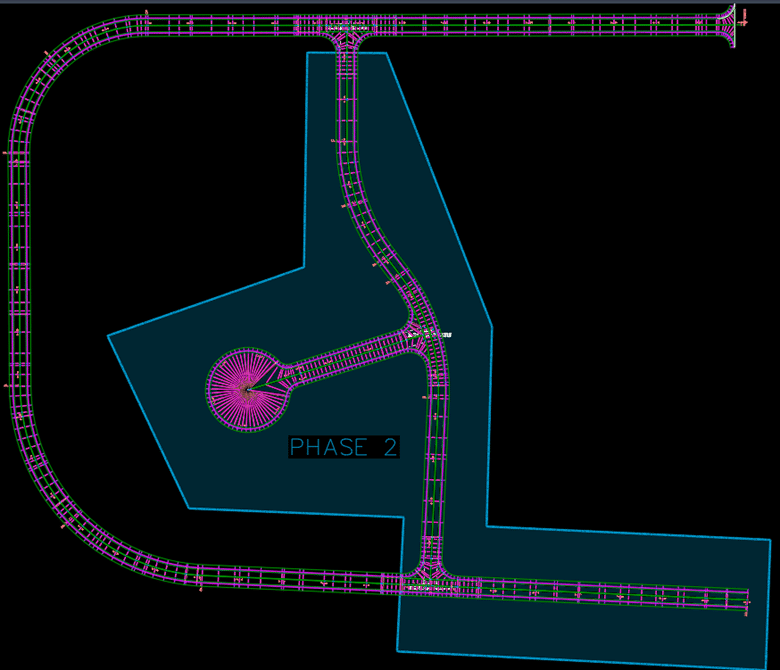 Voici une idée des éléments à considérer et à redéfinir dans cette séparation (et la liste peut encore être déroulée…) :
Voici une idée des éléments à considérer et à redéfinir dans cette séparation (et la liste peut encore être déroulée…) :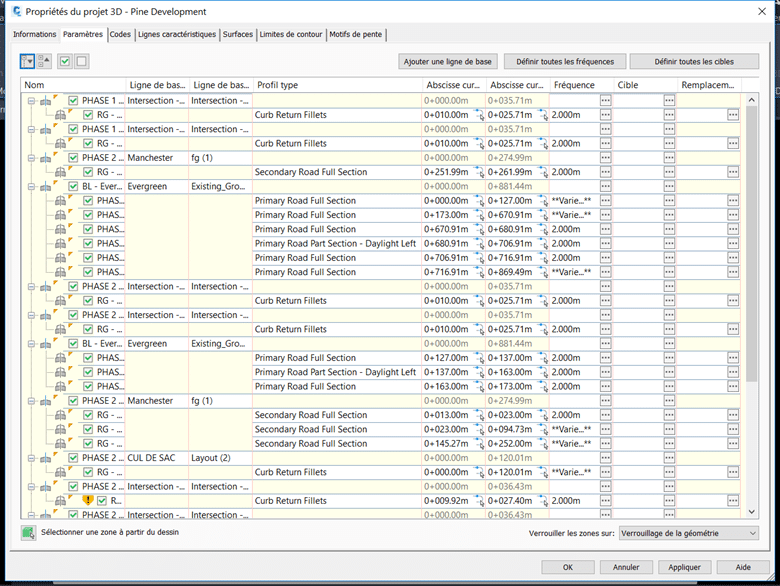
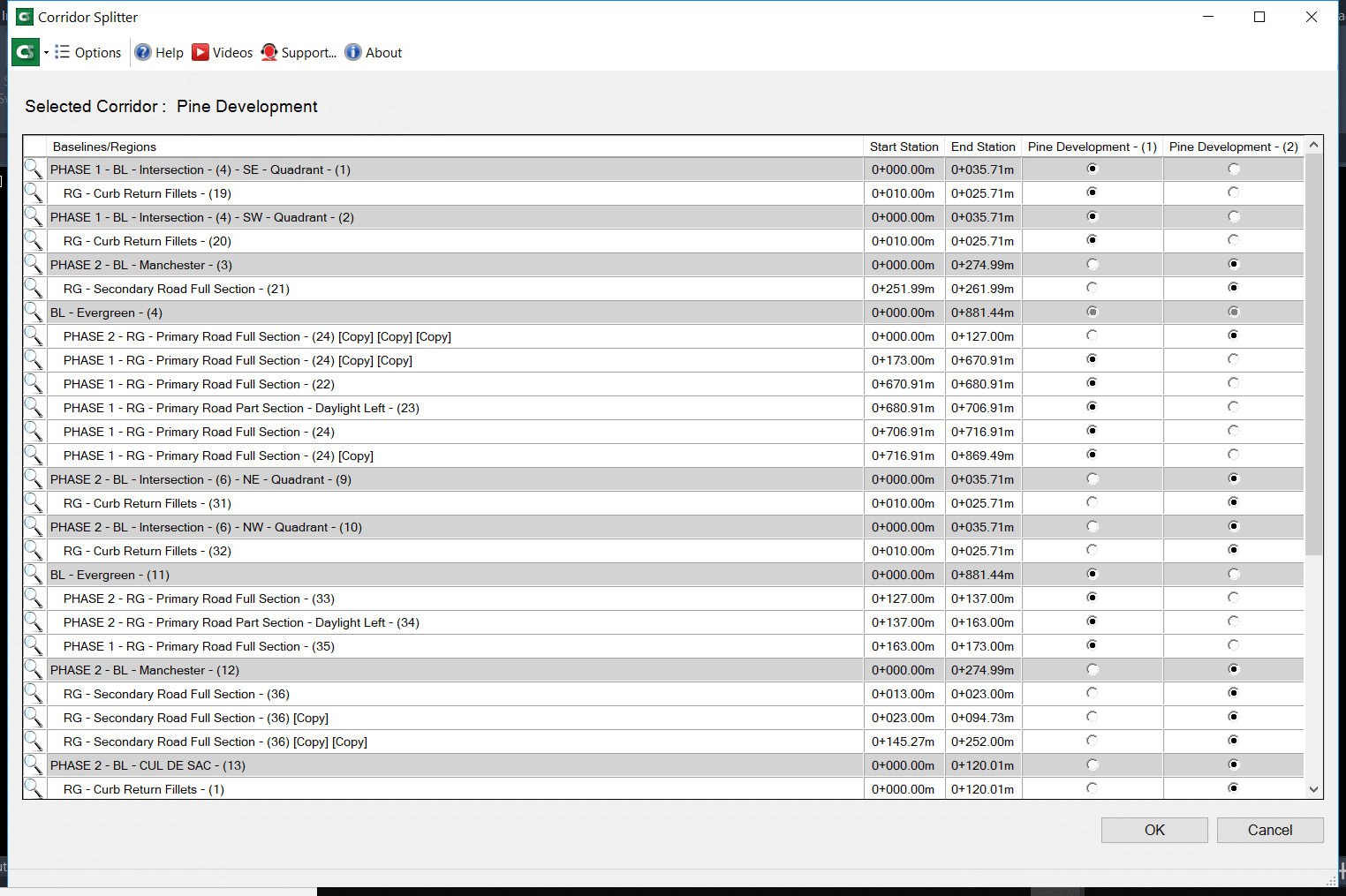
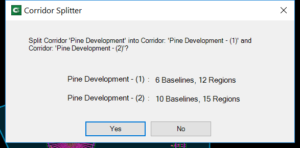
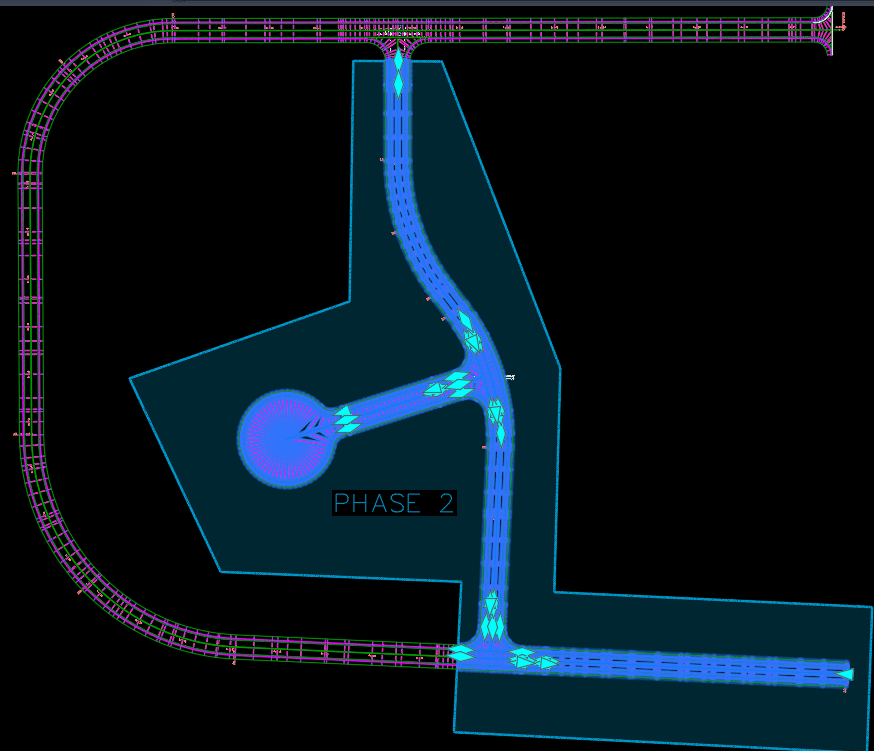
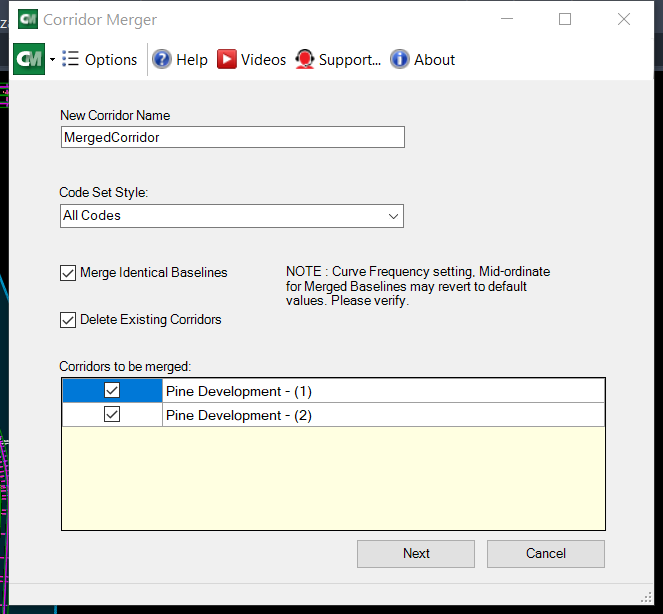
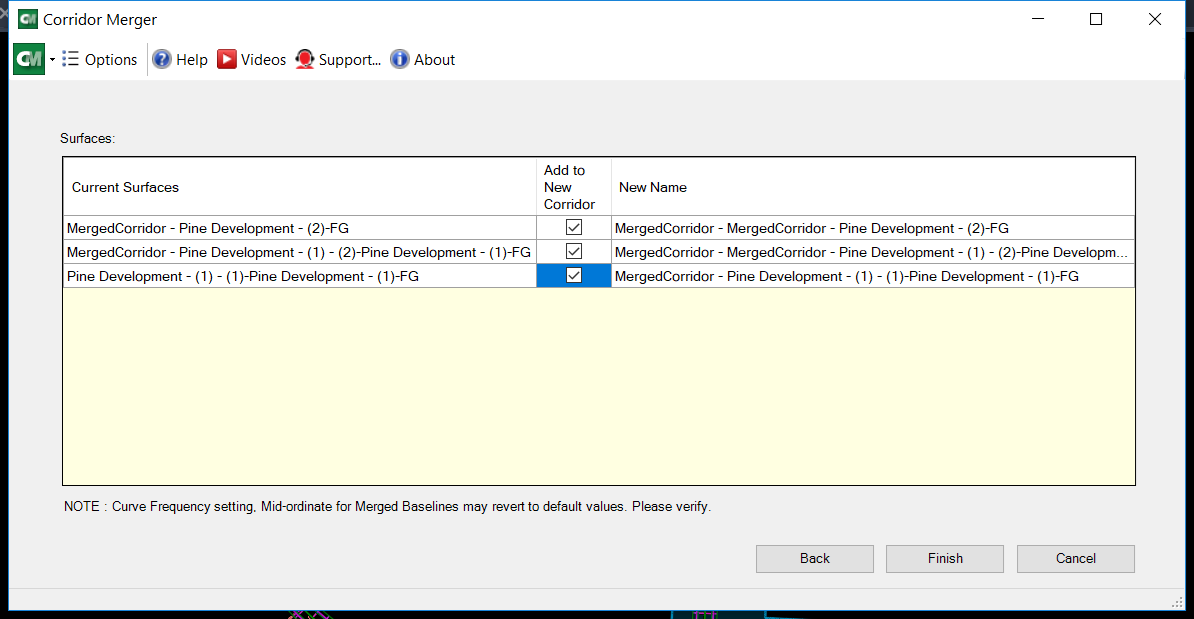
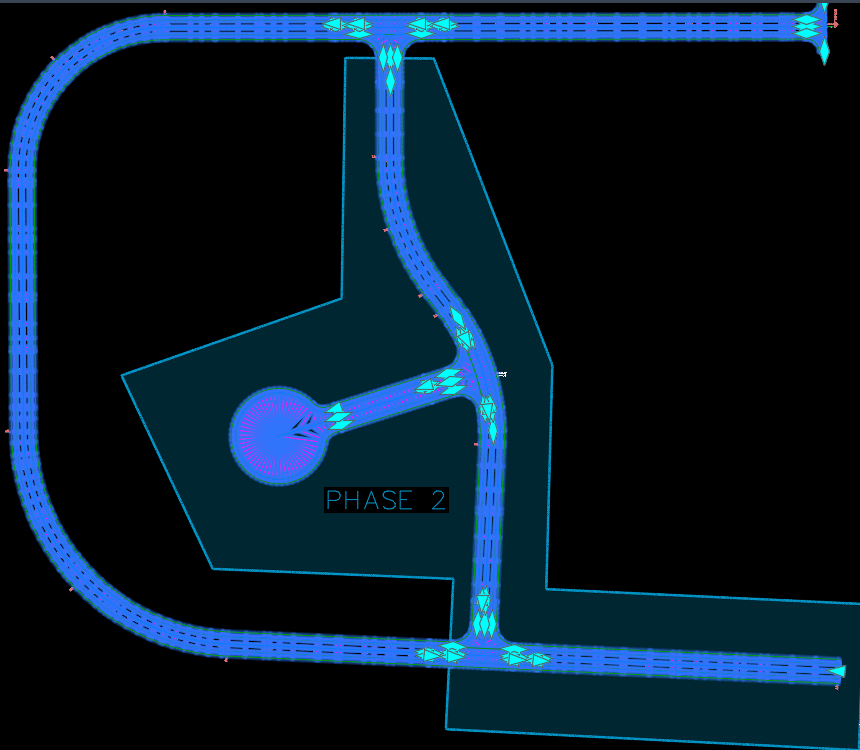
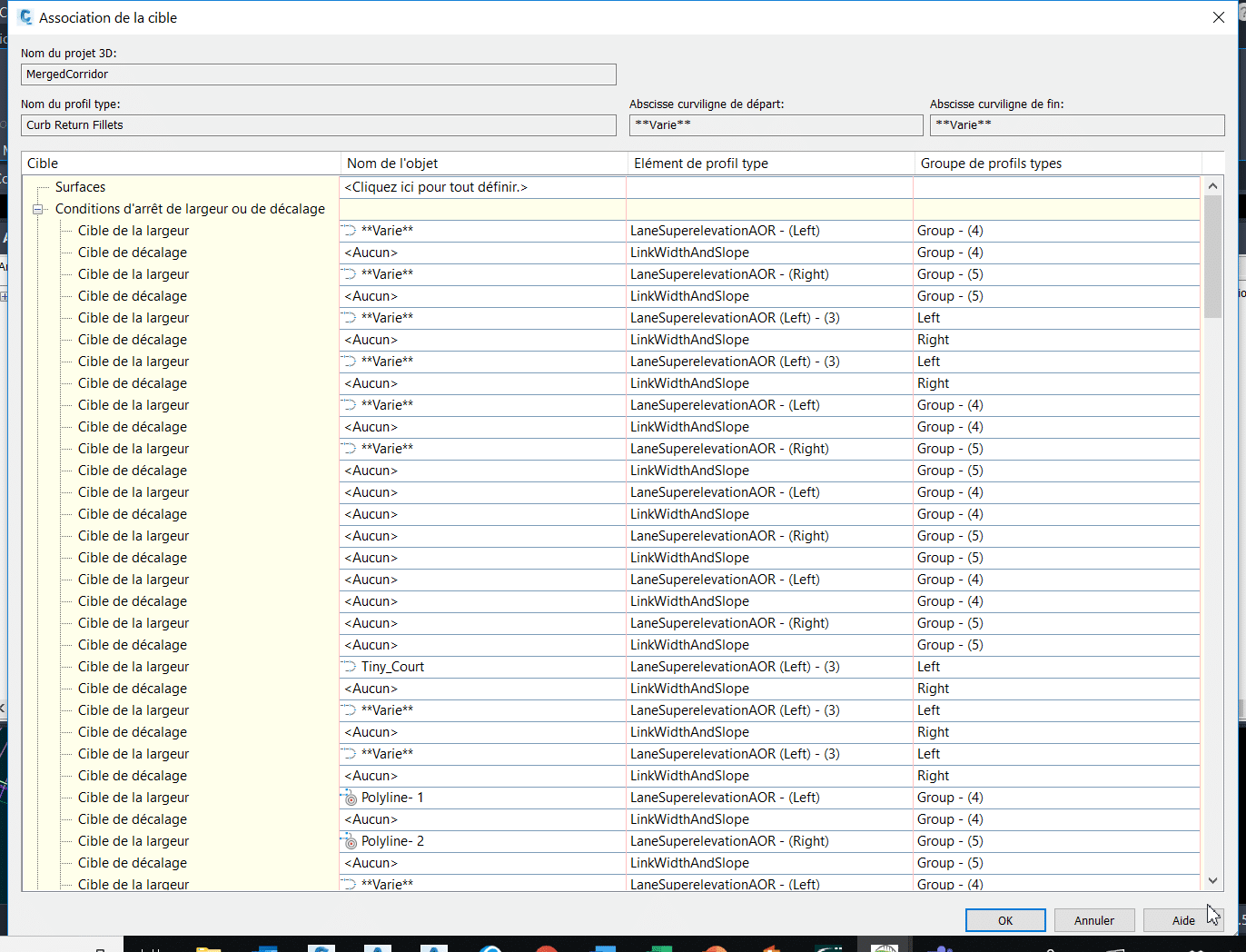
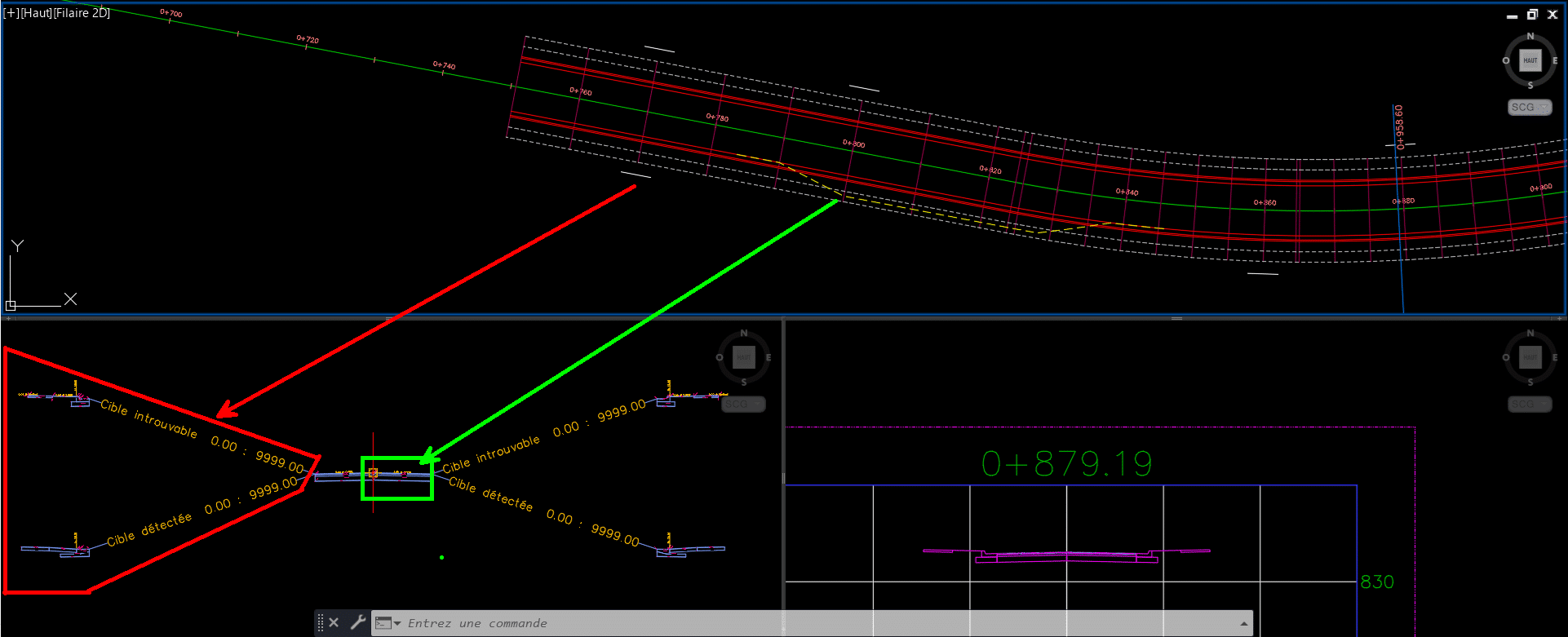
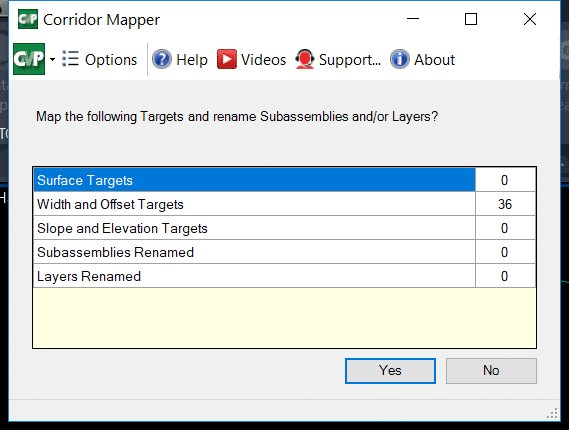
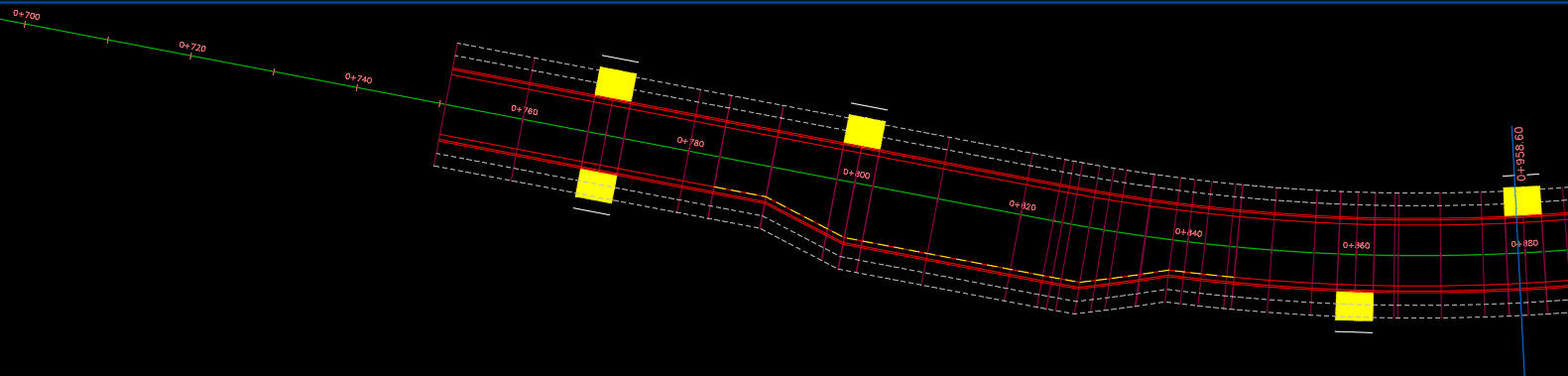

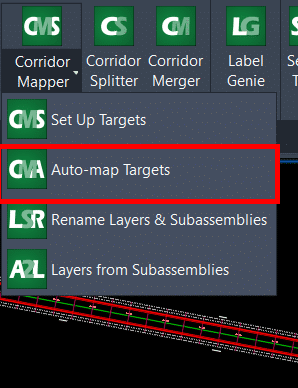
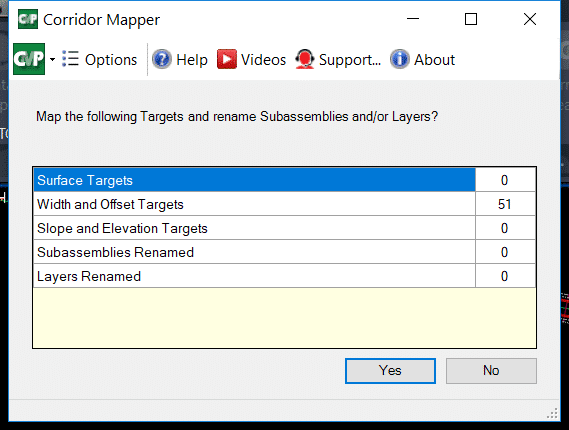
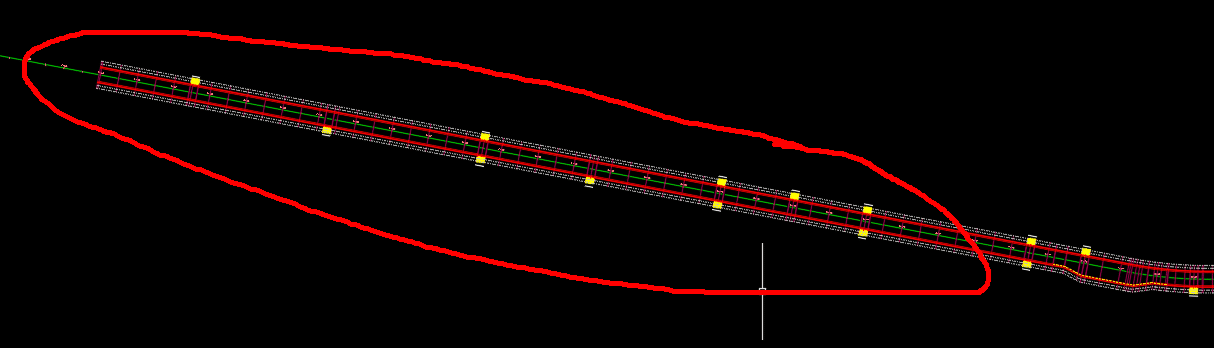
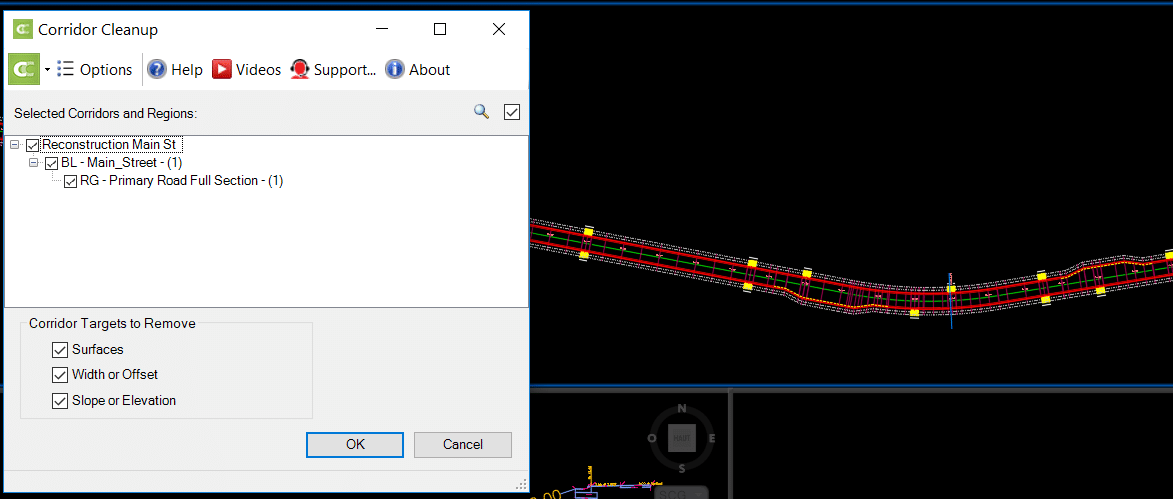
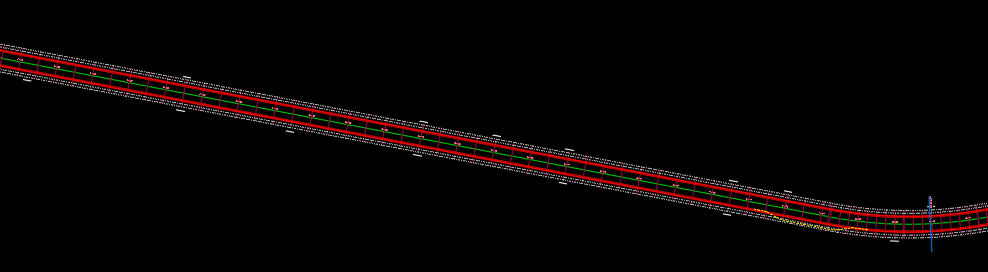


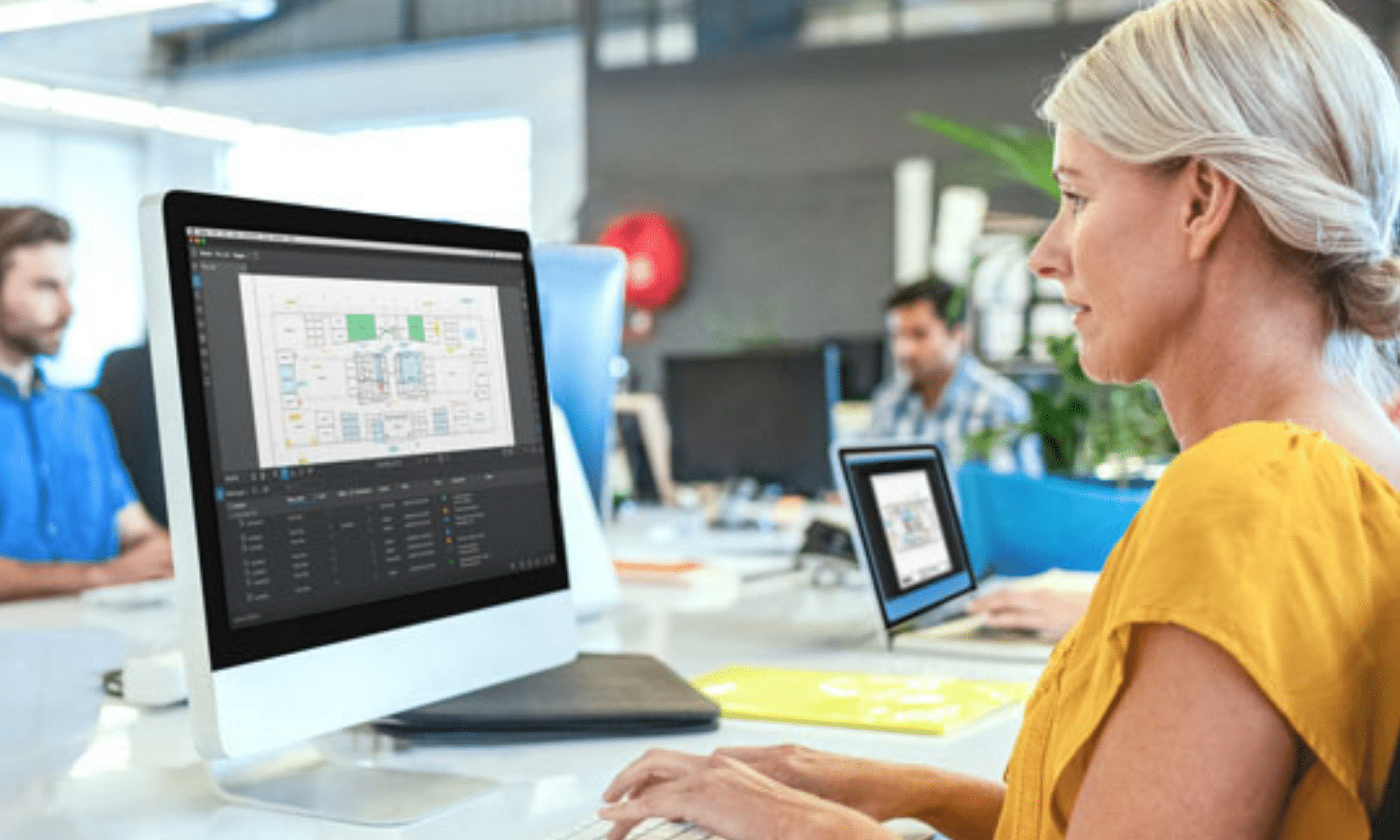




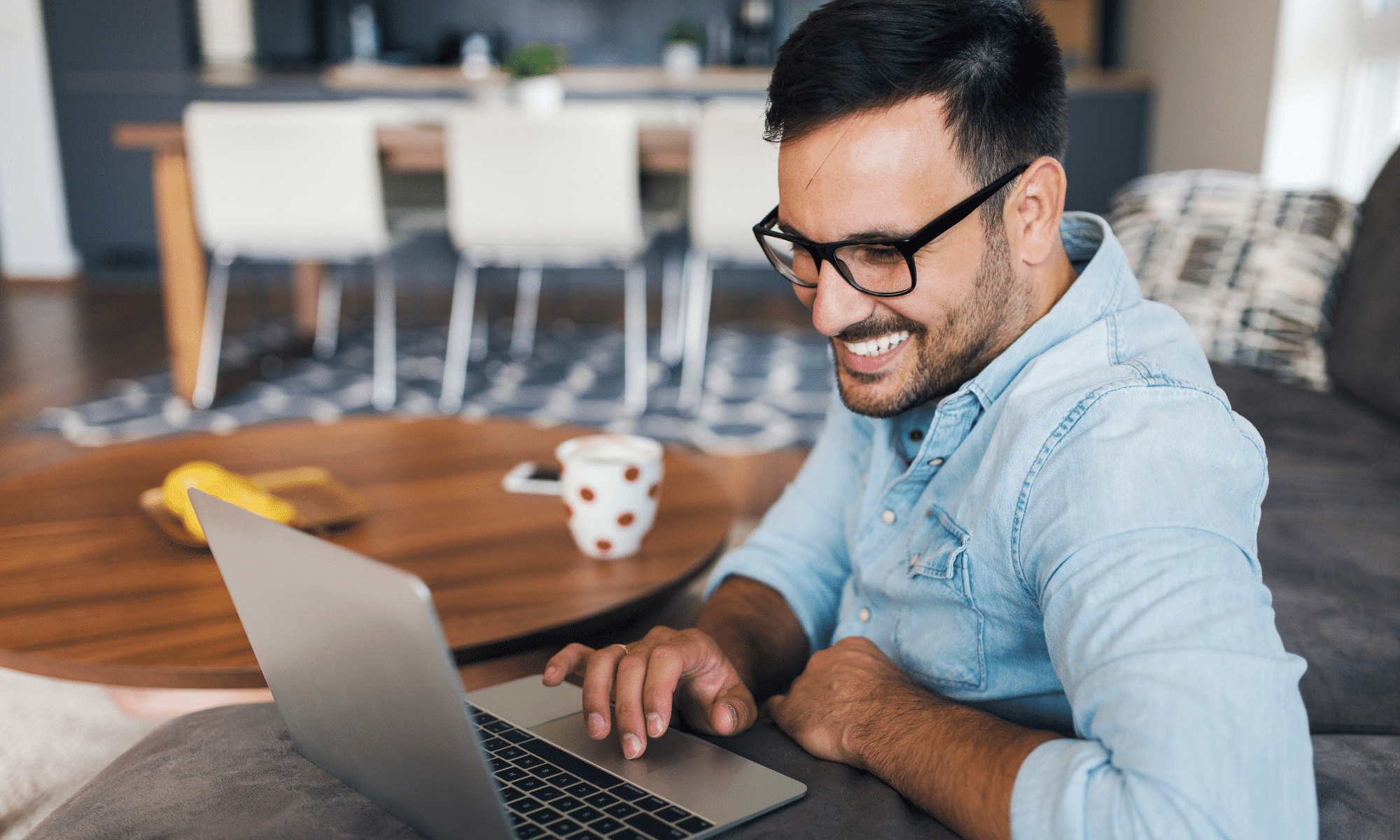


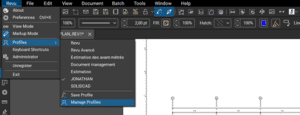
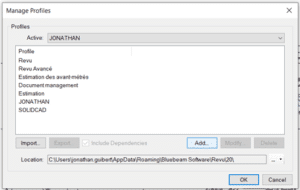

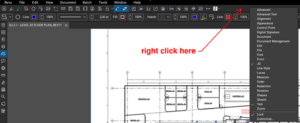
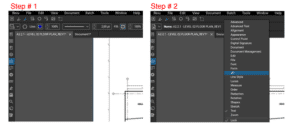
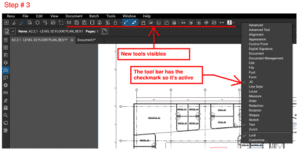
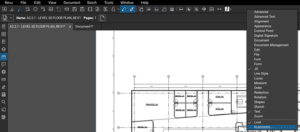
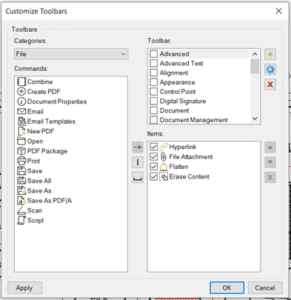
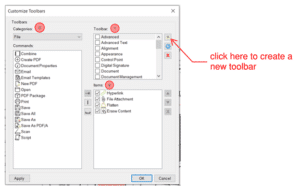
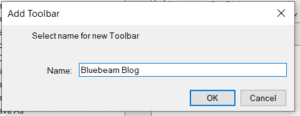
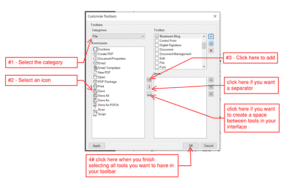
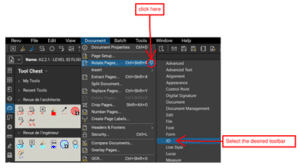
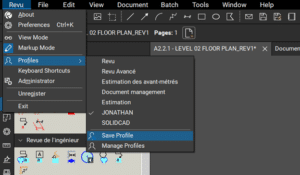
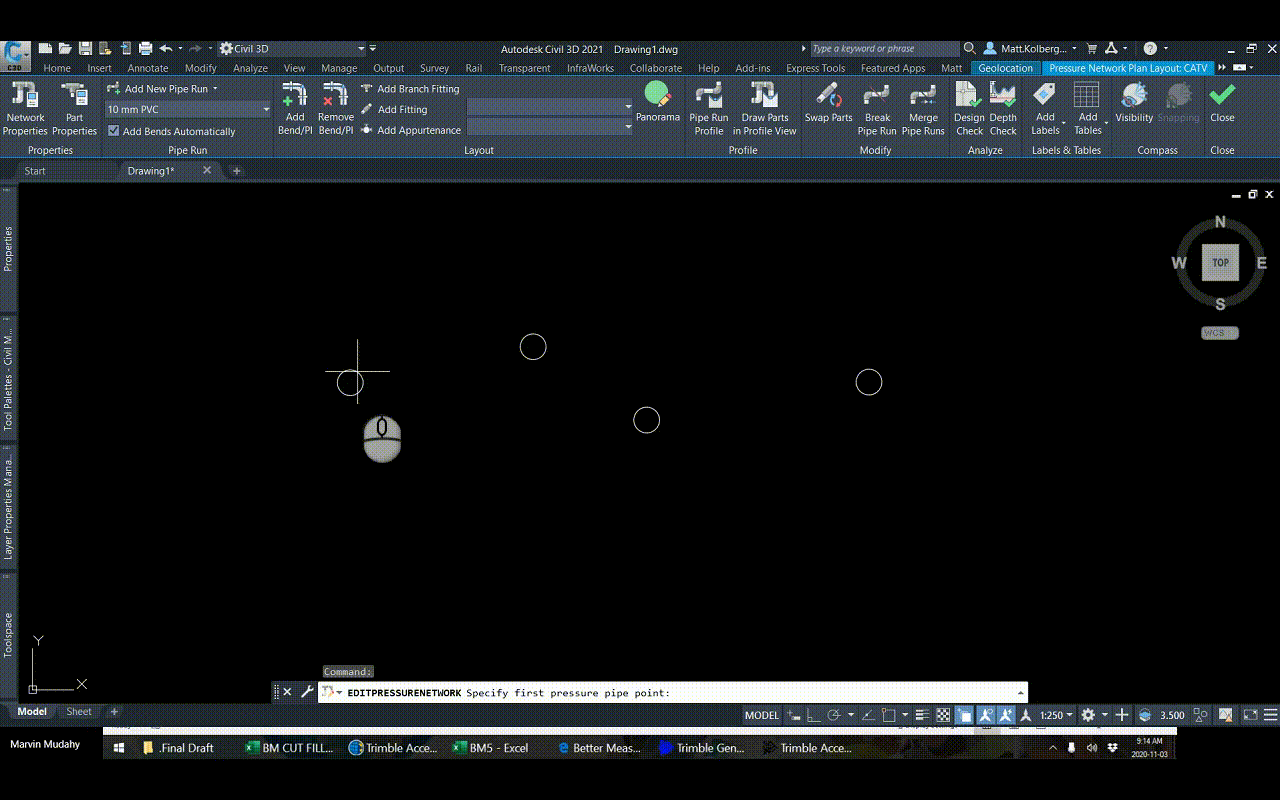
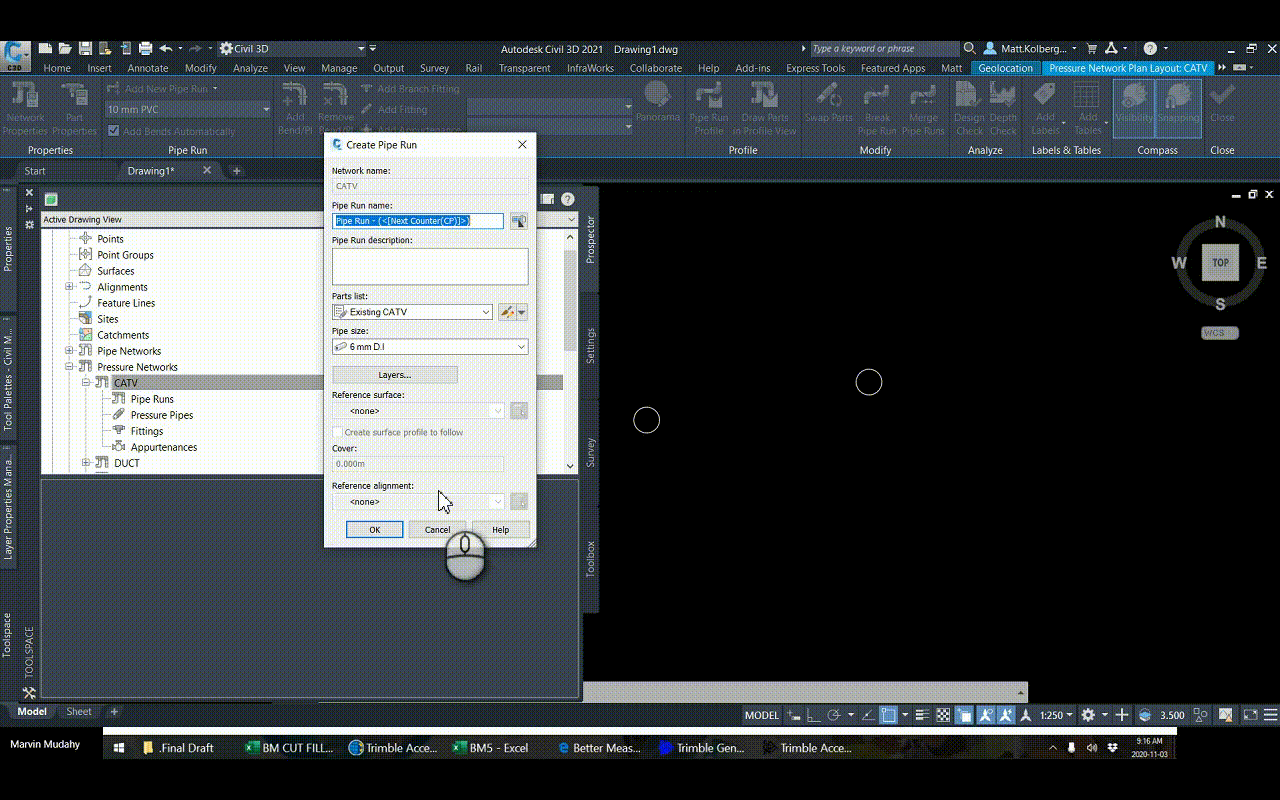 The Setting
The Setting