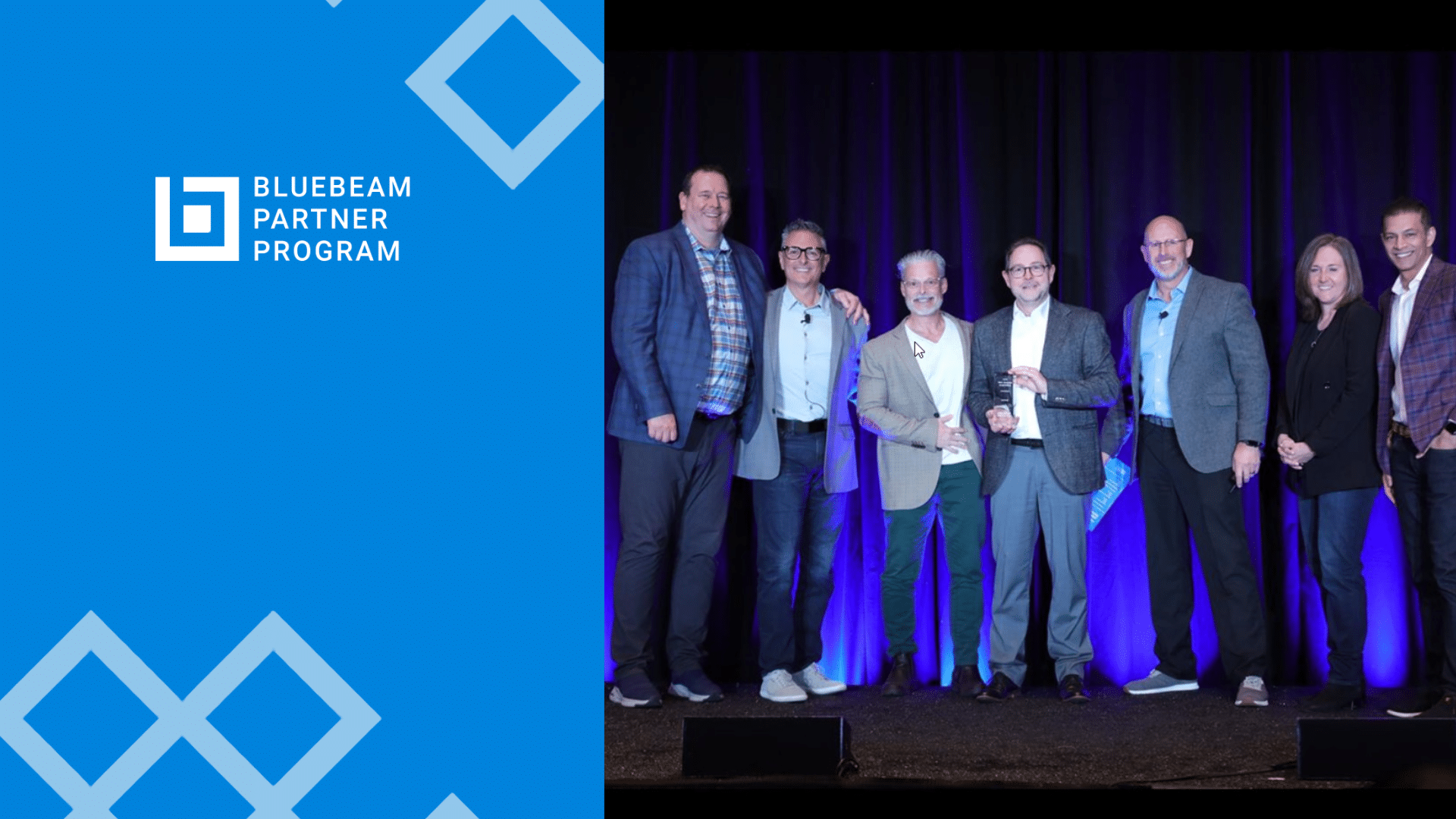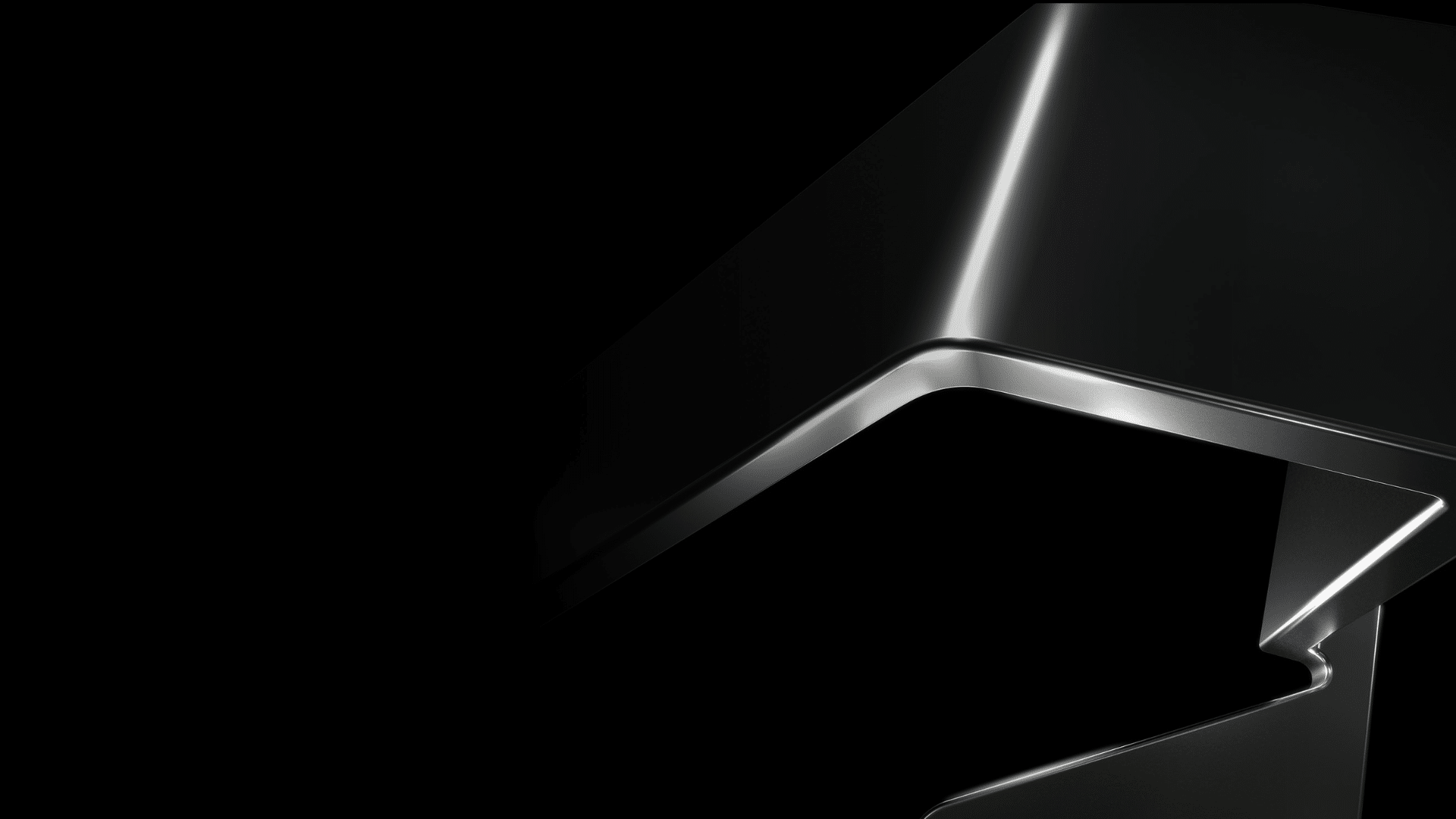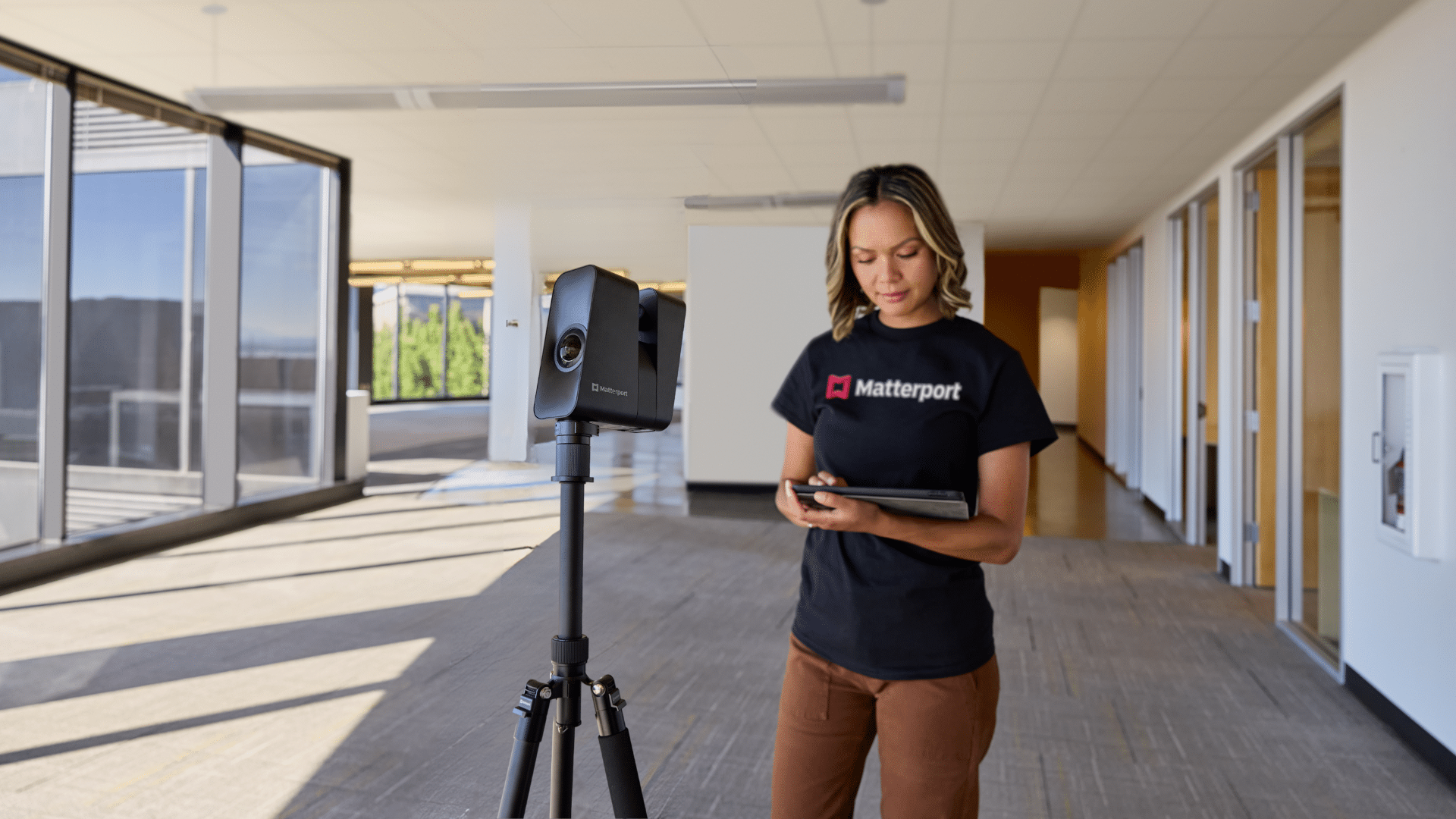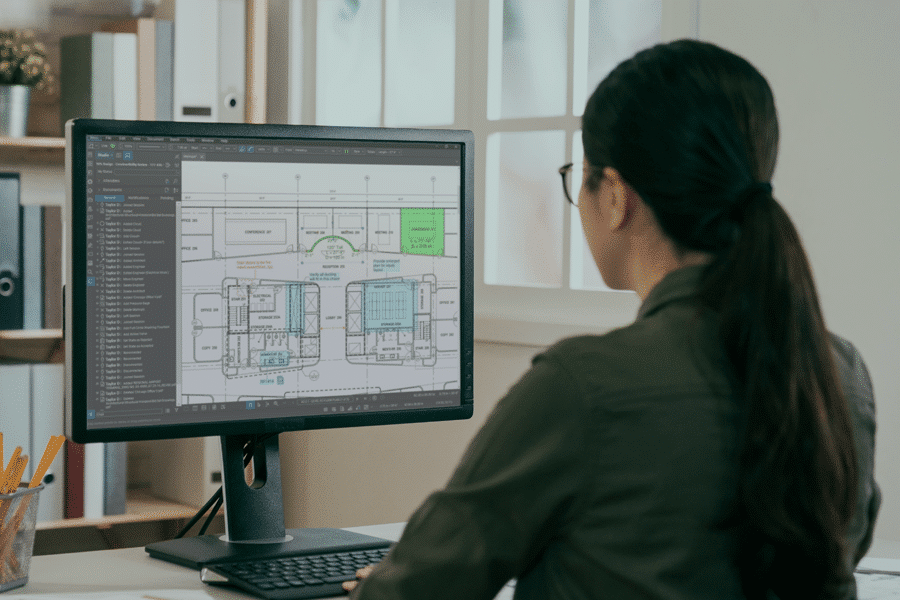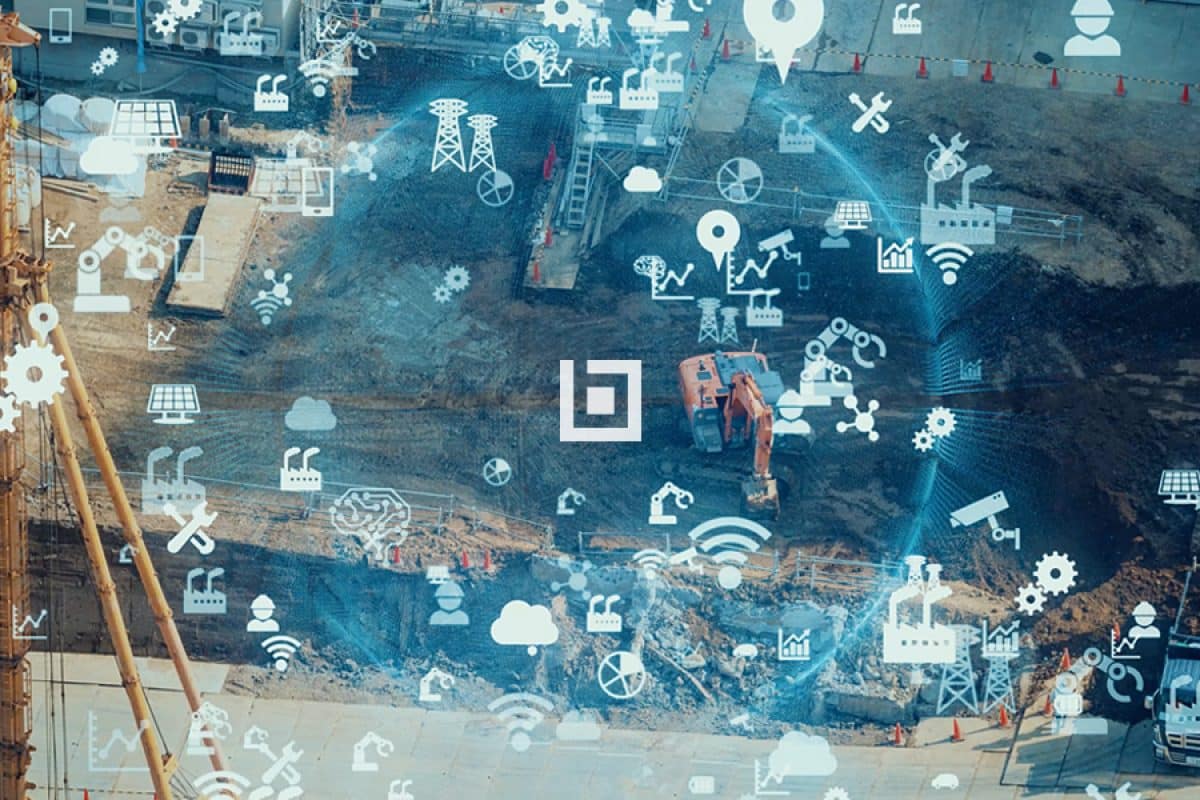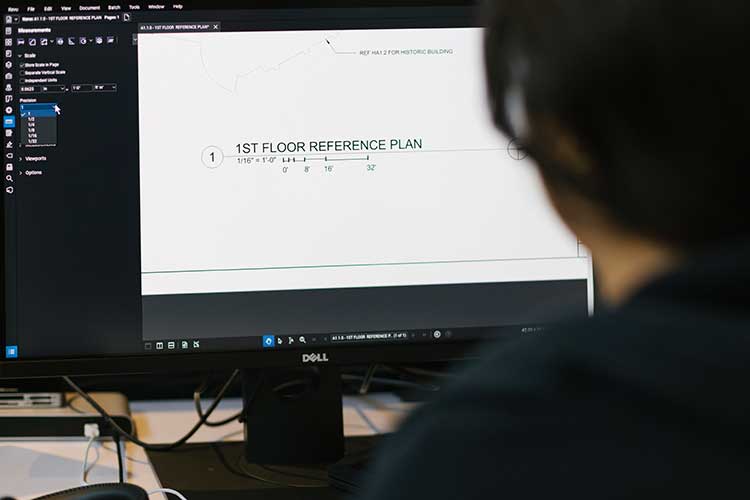This story was originally published by JAMES CHAMBERS on the Bluebeam Blog.
Technology has the potential to eliminate redundant work and streamline mundane-yet-critical tasks, easing the burden on construction firms as they face a possibly challenging economy ahead.
onths of political and economic uncertainty point to a potentially bleak outlook for the construction industry in 2023.
According to the latest Autumn Construction Forecasts 2022–2024 from the Construction Products Association (CPA), construction output is expected to fall by 3.9% in 2023.
As real wages plummet and further rises in interest rates are expected, demand for private housing new build and repair, maintenance and improvement (RM&I) is likely to fall as well.
What’s more, those working in commercial and infrastructure are increasingly concerned about inflation driving up construction costs during a recession.
While adopting new technologies can be daunting for any business, it would be remiss to rule anything out as the industry faces turbulent times. There are many ways in which technology can help businesses survive a construction recession.
Mitigating the impact of a recession on the construction industry
Building information modeling (BIM) has been around for a while, but the construction industry has generally been slow to embrace the digital world and what it has to offer.
However, the COVID-19 pandemic accelerated digital transformation in several industries, including construction, forcing companies to review their processes, operations and procedures, many of which were outdated and no longer fit for purpose.
Organizations were given the opportunity to identify gaps that could be filled through digitalization, and embracing new technologies has enabled them to adopt solutions that might otherwise have taken years to integrate.
Here are some ways in which technology can help the construction industry in a recession:
- It aids sustainability efforts
One of technology’s biggest appeals relates to sustainability in that it enables businesses to become paperless, thus eradicating printing costs.
Plus, having everything processed digitally not only reduces carbon footprints but also facilitates remote working – something many businesses had to adapt to for the first time during the pandemic.
- It improves collaboration
Cloud technology makes it easier to share information even when you’re not physically in the same location; real-time data can be shared from any device at any time, so everyone has access to the latest information. This can help avoid unnecessary delays, saving time and resources.
- It streamlines processes and saves money
There is a myriad of software that can be used to automate processes that have typically drained people’s time and energy. From payroll to scheduling to project management, there is a wide range of construction software out there that can help businesses save valuable time and money.
- It supports training
It’s important to retain as many employees as possible, especially during a downturn and as the construction industry already struggles with recruitment. Technology can help connect your teams and offer access to flexible, up-to-date training.
- It minimizes re-work
Re-work is one of the most common reasons construction companies lose money during projects. Not only does it extend the project schedule and risk late delivery, but it also impacts your company’s reputation, impacting the number of bids secured. Software can help track progress and bring the whole team together, making mistakes and problems less likely.
Embracing digital construction during a recession
Technology helps to boost productivity in the construction industry by streamlining and automating processes, and despite having a long way to go before being completely digitalized, firms that take advantage of its power have an opportunity to stand above competitors that are slow to adapt.