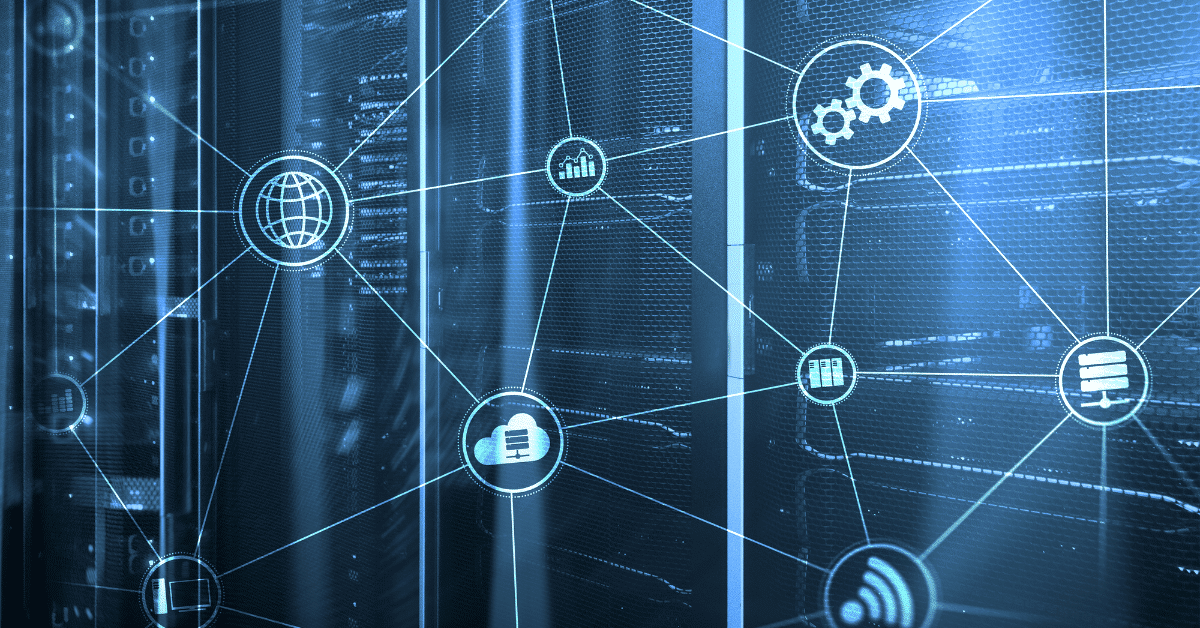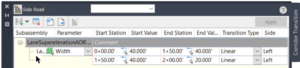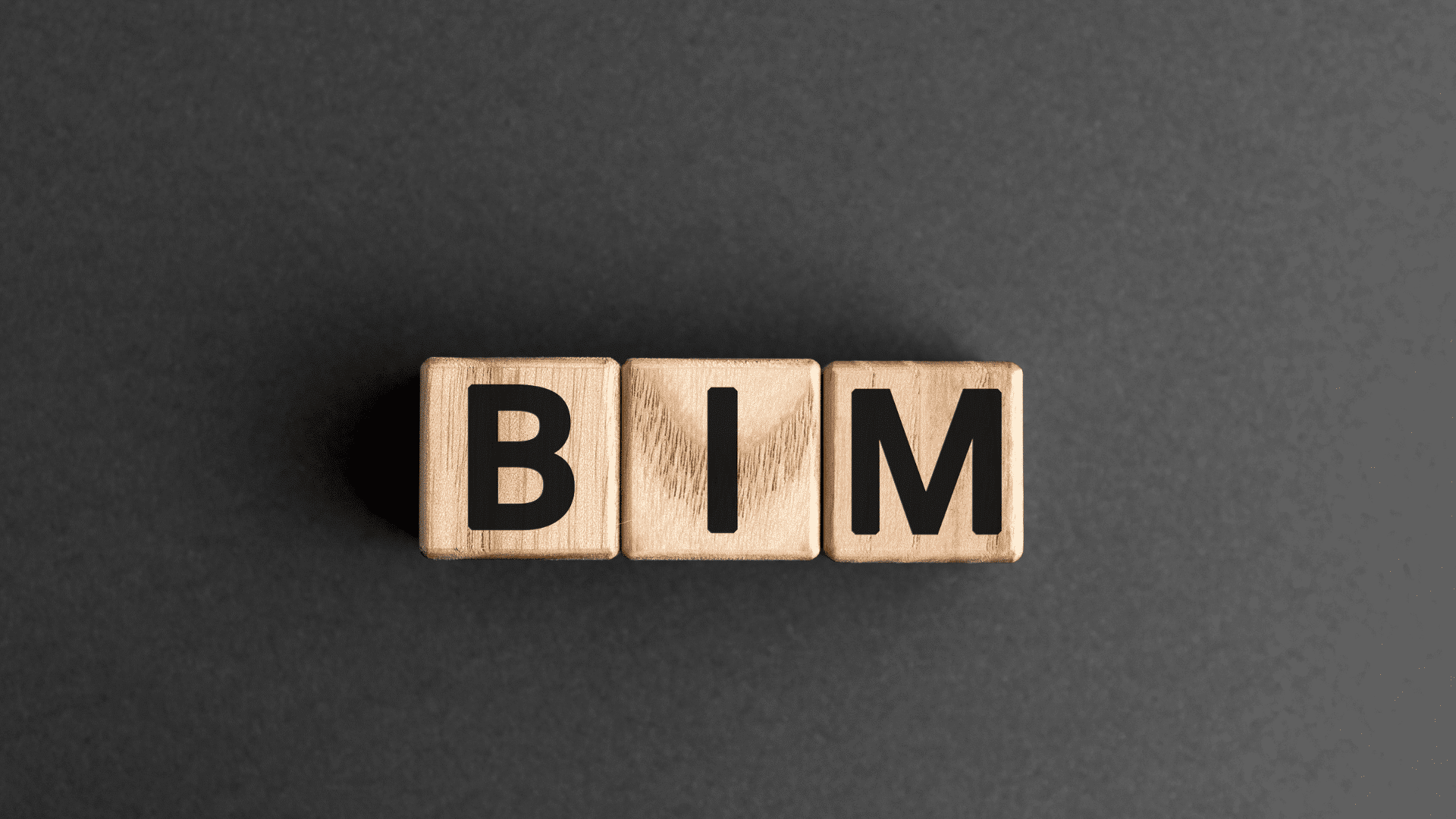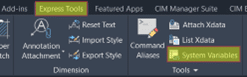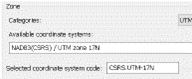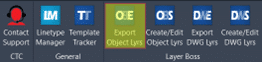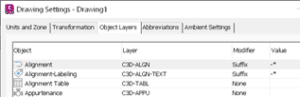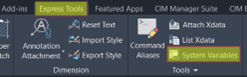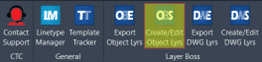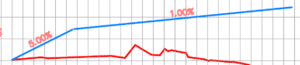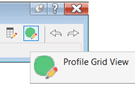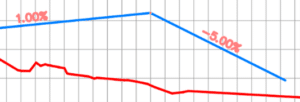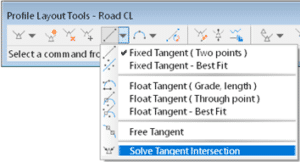Autodesk has released the next update for Civil 3D 2023. Find the release notes here. Install it from the Desktop App or download it from https://manage.autodesk.com
In this blogger’s opinion, this is one of the most complete mid-cycle updates in recent memory. Here are some highlights:
Performance
Always welcome!
- Up to 60% Improvement
During various operations including switching between drawings, corridor rebuild, and editing pipe networks.
Labels
Labels, especially when many exist in a Civil 3D drawing, can affect performance. All these settings are designed to boost performance.
- Toggle labels on or off in Paper Space or Model Space
If you don’t need to see labels right now, turn them off with a new setting. - Level of Detail on or off
As you zoom out, labels will disappear. - Redraw options
Choose when and how labels are redrawn.
Corridors
Users have been asking for this one for quite a while.
- Transitions
Use a tabular interface to define how subassemblies’ parameters transition between stations. For example, the daylight slope can be 2:1 at 0+000, transitioning to 4:1 at 0+050. Bus bays, or any lane widening can be defined this way. We are no longer limited to using polylines or alignments as width targets.
Profile Views
Display additional information about objects and their proximity to a parent alignment.
- Point Proximity Band
Show the distance between points and the alignment, and labels distances within the alert distance in red:
- Alignment Proximity Band
Show the distance between an alignment and the parent alignment and use ticks to show alignment segments within the alert distance:
Subassembly Composer
If you create your own subassemblies, these new features will benefit your productivity and help to reduce errors.
- Point, Link, and Shape codes
Define these codes in a dialog and apply them when and where needed.
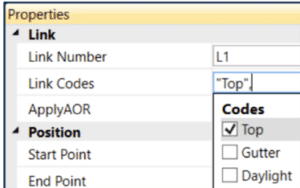
- Find and Replace
Find and replace values almost anywhere in your code.
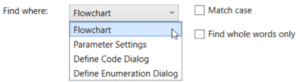
- Dynamic Updates
Change the source definition, and automatically update the instances.
Pressure Networks
Since Pipe runs, we continue to get useful features in this area.
- Connect to Structures
Pressure pipes can now be connect to pipe network structures and labeled.
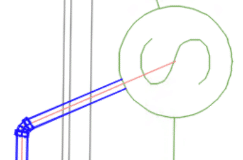
- Appurtenances Don’t Move
These objects had the nasty habit of moving when the pipe run was edited. This is no longer the case.
Rail
These updates bring Civil 3D’s rail tool more in line with U.S. standards..
- Turnout Blocks
Turnout symbols can now be inserted perpendicular to the parent alignments. - Turnout Abbreviations
Updated the abbreviation of critical points in the US turnout catalog in line with US regulations.
Project Explorer
Improve your reporting.
- Property Set Objects
Added support for reviewing property sets in the Project Explorer window. - Property Set Review
Added support for including property sets in object sets, reports, AutoCAD tables, and spreadsheets. - Property Set Values
You can determine the order and visibility of the value, description, and property names. Property set values can be edited.
Grading Optimization
Improve your preliminary grading.
- Pathways
Objects that represent sidewalks, driveways, and other ingress and egress paths. - Ridge Lines
Objects that represent a linear elevation that directs drainage away from its placement. - Isolate Internal Zone Drainage
You can now isolate drainage objects (drain lines, low points, and ridge lines) within a zone from affecting optimization outside of the zone boundaries.